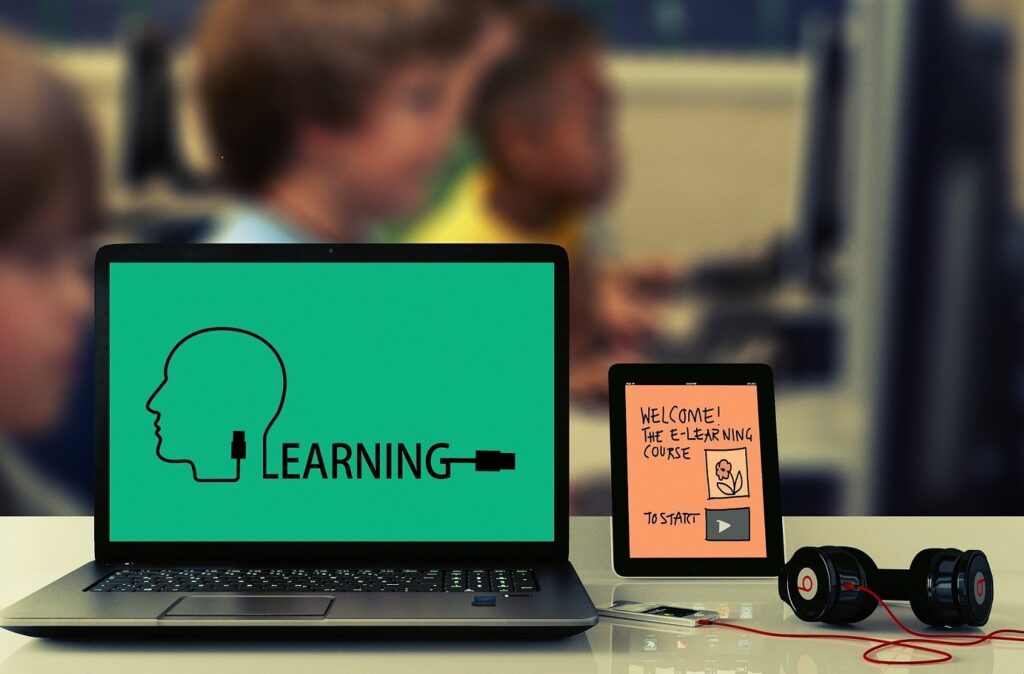
The start of the school year seems far away for students, but for the teaching staff, the summer (July/August) is the time to prepare for it, especially regarding new working methods. The 2020-2021 school year was very challenging for school establishments, as they had to deal with partial or complete closures. Fortunately, remote education is possible, but it was necessary to provide students and teachers with adapted digital tools in order to succeed this year. Learning through mobile devices has been a real breakthrough for the educational sector, but in the meantime, the management of mobile devices was a real challenge for IT members.
Digital tablets with a strong centralized mobile device management solution provide a secure learning environment as useful at home as it is in school. Tablets improve students’ comfort and learning conditions by providing all their tools on one device, reducing the weight of their schoolbags, and improving their concentration.
6 ways TinyMDM improves remote education through mobile devices
1. Content sharing
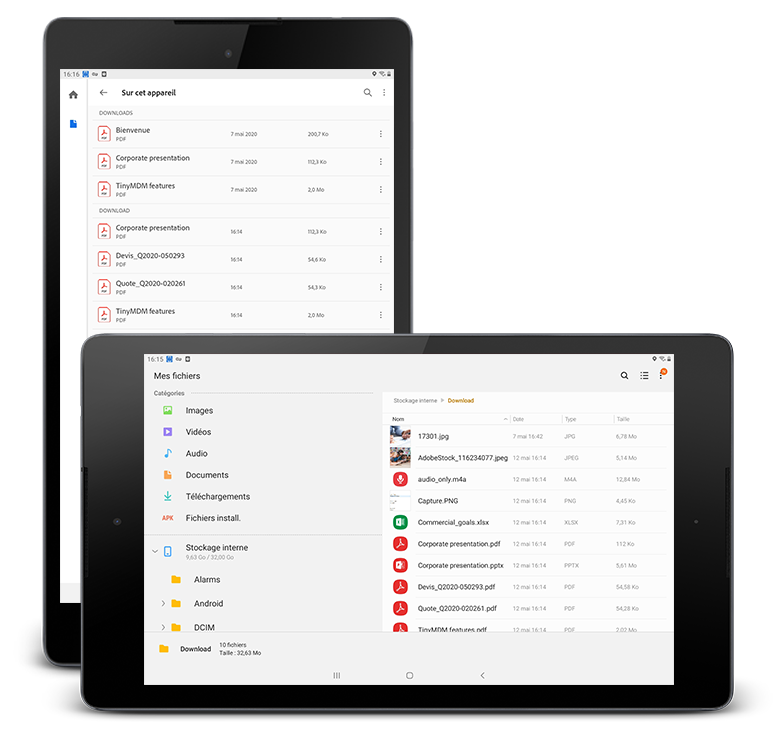
TinyMDM, a simple mobile device management solution, enables the teaching staff to remotely share content on pupils’ tablets, depending on their classes or groups. Teachers can quickly and remotely send working documents, presentations or homeworks directly on students’ devices.
Which files are accepted? Audio, video, image, document (PDF, Excel, PowerPoint), etc. All those documents can be remotely updated or deleted when needed. Therefore, students always have access to the most recent documents on their devices.
How to send a file on the devices? To share a file with tablets, import it into the TinyMDM console and select the check box next to the file. You can share the file with all devices or only with devices in a specific group. The file will automatically download to the corresponding devices when they have an internet connection.
2. Patented internet filtering adapted to schools
The TinyMDM’s patented internet filtering blocks all the websites hosting inappropriate content for children or enterprises: drugs, violence, nudity and pornography, guns, etc. Administrators select a filtering level, and the system scans and blocks millions of websites based on that level.
A school can decide to apply one of the three filtering levels that exist (more or less restrictive depending on the students’ age), which will be applied directly on the secure web browser of TinyMDM :
- Whitelist, that only gives access to the websites approved by the school
- Safe for work, that blocks all the inappropriate websites (guns, gambling, violence, pornography, etc.)
- Anti-Phishing, Anti-Malware that forbids websites considered as dangerous for data security.
In addition to an internet filtering adapted for learning tools, it is possible to define an internet blacklist of forbidden websites, or to install a third-party application like Qwant Junior directly from the mobile management software. This application will precisely filter inappropriate URLs for children under 12 years old (which could be a complement to the TinyMDM free browser filtering).
Teachers can also have access to the websites visited during the last fifteen days, allowing them to keep an eye on it and possibly add some to the blacklist.
3. Restrict usage only to educational resources
What is the kiosk? The Android kiosk mode developed by TinyMDM might be used in two different ways: the multi-applications kiosk or the single app kiosk. Both kiosks create a strong restriction on the pupils’ mobile devices as they will only be able to access the applications visible on the restricted desktop. They will not be able to install or uninstall applications, neither add or remove files shared by the teacher nor freely browse the internet or access settings on the mobile devices. What about the single application kiosk mode? This mode means the tablet or smartphone is dedicated to only one unique application that automatically opens when the tablet or smartphone is unlocked or rebooted.
At first glance, digital tools might look distracting for pupils. However, it is only the case if they are not properly managed and used without any restrictions. TinyMDM, thanks to its lockdown or kiosk mode, enables schools to remotely configure tablets into a secured and restricted environment dedicated to learning.
4. Remote control in case of technical issue
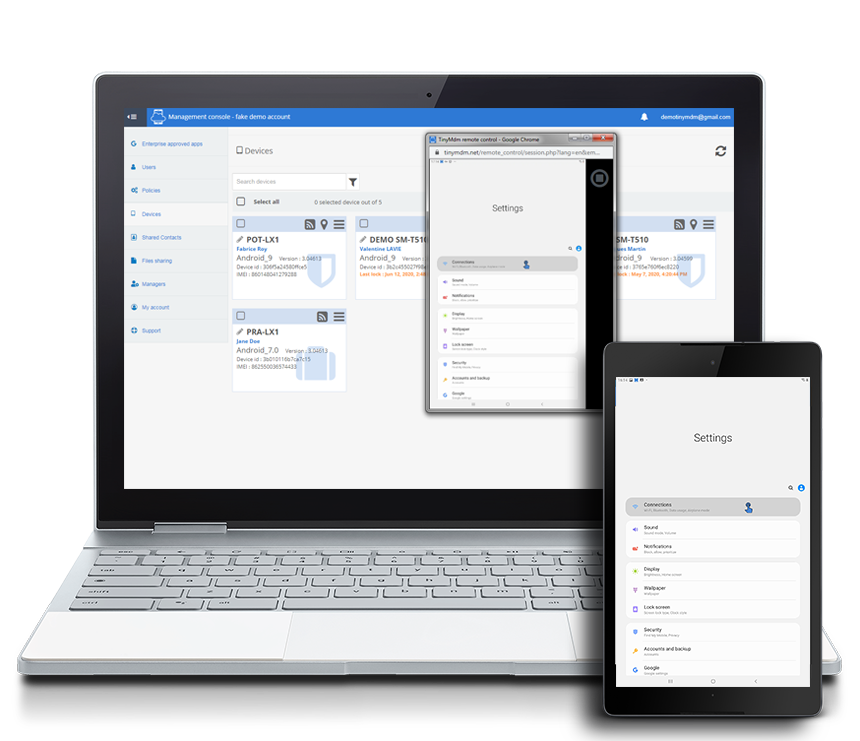
Another disadvantage of distance learning occurs if and when the devices fail. It is mandatory to be able to provide remote support for students, in order to solve their issues as soon as possible and avoid missing any learning opportunities. Also it can be complicated for students or their parents to understand and clearly explain an issue.
Among TinyMDM’s most used features, we find the remote view or remote control that enables the professor or the IT Administrator to remotely see what is happening on a device in real time. A pupil who fails to understand where a file is located on his mobile or who is facing a technical problem, can inform his school teacher, who will then create a remote session to guide him and solve the issue.
The IT team or the teacher can visualize from their own computer the screen of students’ mobile devices, which enables them to better understand any issue. On some Android devices, the IT team can also take control of the devices as if they were holding it themselves. It is also possible, through TinyMDM, to take screenshots and start an audio conversation with the device, with only an internet connection.
5. Work profile: for students’ personal mobile devices
In case of remote education when the primary or secondary school can’t provide each student with a tablet or a smartphone, the third management mode of TinyMDM is available: the work profile. It has been developed to manage personal mobile devices in BYOD mode. In a work profile setup, we ask pupils to install TinyMDM on their Android smartphone or tablet in order to be able to remotely push learning files or applications in the working container created. Of course, the teaching staff won’t have access to the smartphone settings, nor will they be able to remotely control or geolocate the device. However, they can easily inform pupils if there is a new application installed or if a new file has been shared, by sending a remote notification.
The work profile doesn’t enable a teacher or any member of the school to access the personal part of the device. It is 100% GDPR compliant.
6. Multiple managers: each instructor can manage his students’ devices
On the administration console, it is possible to create several managers, by simply typing their email addresses. The managers will be able to access the console via different levels of permission that can be set up with only the possibility to share files and modify a policy for a specific class for example. This way, the manager won’t have access to the WiFi networks tab nor the TinyMDM account and payment methods. The professors will only have access to the elements required for their class and they won’t see the devices belonging to students from other classes.
6th of August 2021
