Simplify and automate the management of your updates
TinyMDM is an MDM solution that simplifies the management and updating of applications on devices. This tutorial will guide you through the steps required to update public and private applications via the Google Play Store and the TinyMDM Store.
A. Updating public applications via the Play Store 
Public applications are those available to all Play Store users. TinyMDM offers several options for managing the updating of these applications on managed devices. You can choose an automatic update mode or allow users to decide when and how to install new versions.
Go to the Policies tab. Then go to the Apps Management sub-tab.

You can set the default update mode for the Play Store. There are 4 in total:
- By choosing Automatic, when a new app version is available, Google will update it on devices as a priority, but “without any time commitment, depending on conditions”. End-users will still be able to download the update from their device’s managed Play Store if their device is not locked to the kiosk.
- By choosing Automatic when Wi-Fi, when a new app version is available and the device is on Wi-Fi, Google will update it on the devices (with no particular priority).
- By choosing Never, applications will never be updated automatically.
- By choosing Chosen by user (Play Store), end-users choose how their applications are updated, via their managed Play Store.
Regardless of the chosen option, the end-user can always download the update from their device’s managed Play Store if it is not kiosk-locked.
B. Updating private applications via the Play Store 
Private applications are developed specifically for a company and are not publicly available on the Play Store. Managing the updating of these applications via TinyMDM is essential. Here’s how to update your private apps via the Google Play Store:
- From the Enterprise approved apps tab, go to Private Apps and click on the relevant private app.
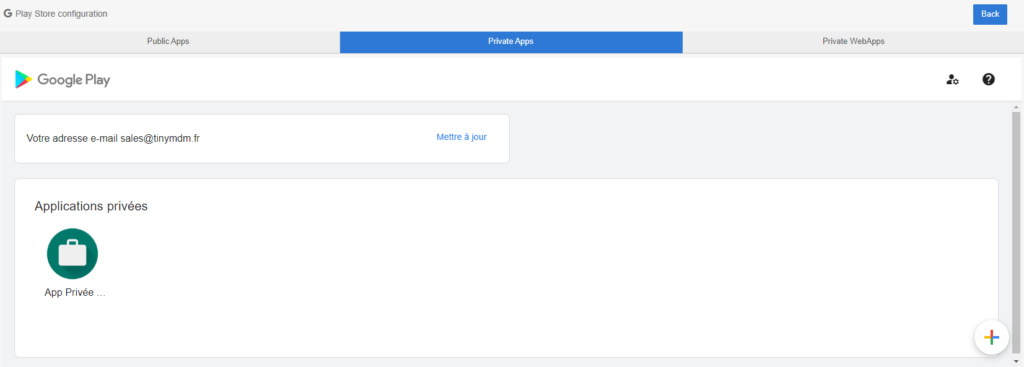
- Click on Modify and import the new .apk file (containing a different version number).
- Your application will be updated in the same way as public applications in the Google Play Store, according to the settings defined in the “Set the default update mode for the Play Store” section of your policy. For example, if you have selected the Always option, the new version of your APK will be installed automatically on the devices concerned.
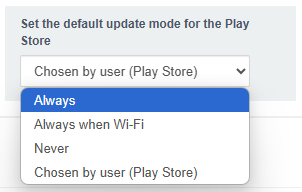
C. Updating private applications via the TinyMDM Store 
Instead of using the Google Play Store to manage your private applications, you can use the TinyMDM Store. To update your application:
- Go to the Enterprise Approved Apps tab, and under TinyMDM Store, click the Private Apps button.
- Click on the menu at the top right of your apk, and on Publish an update.
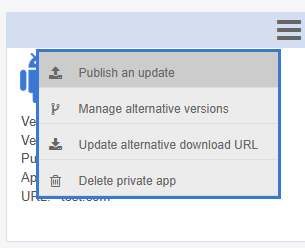
- Download the latest version of your apk, check the information about your application and click on Next.
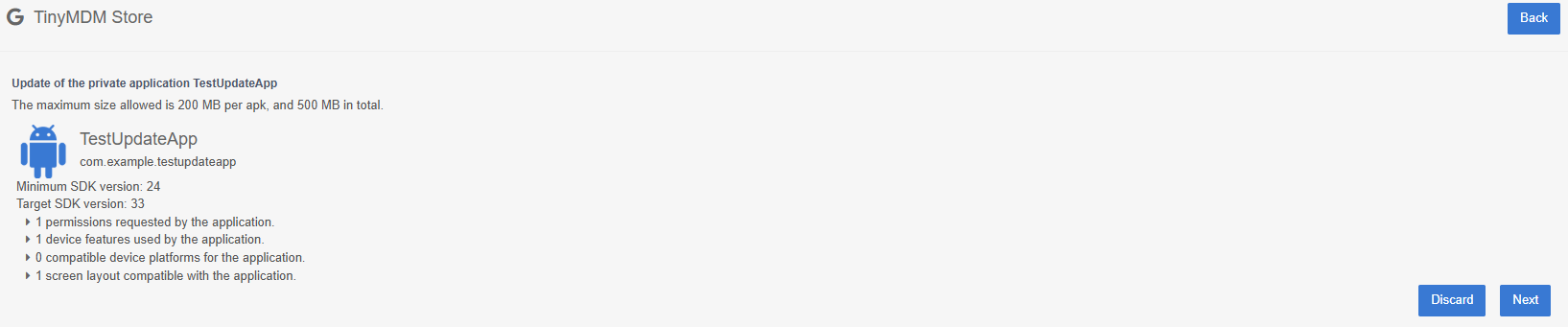
- Before clicking Publish, if you want your application to update automatically on several policies, check the box “Automatically update this app in the policies where it is installed”. You can then choose to update the application on several policies or on all of them at the same time.
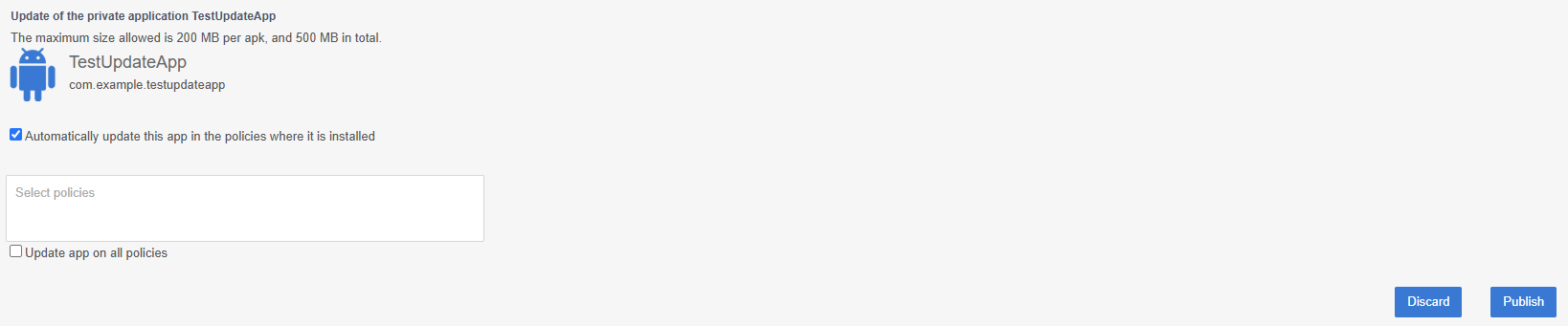
Discover an article that will tell you more about these two application markets.
