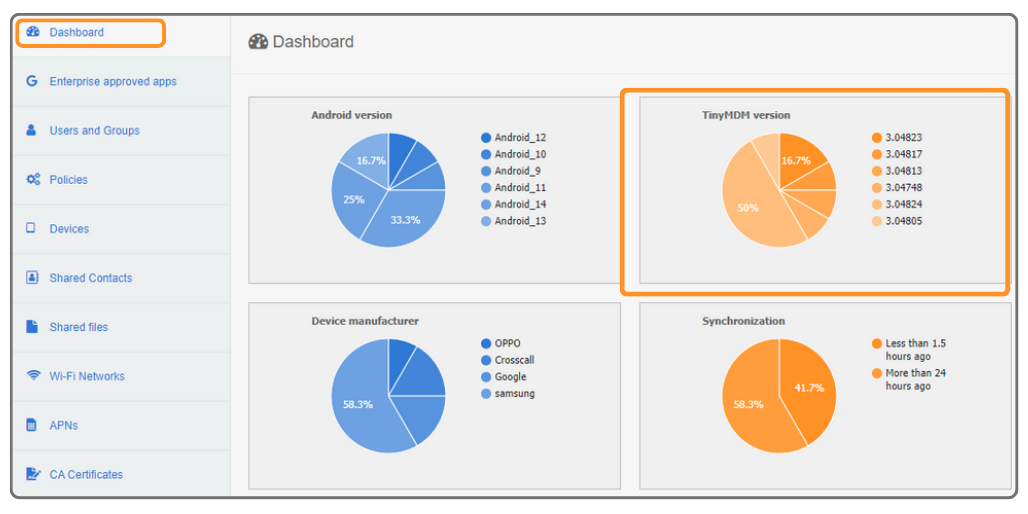How do I update TinyMDM on my mobile devices?
Updating your TinyMDM software allows you to benefit from the latest features and fixes. If you’d like to know what’s new in the latest version of TinyMDM, you can consult our Release notes by clicking here.
A. Update TinyMDM manually
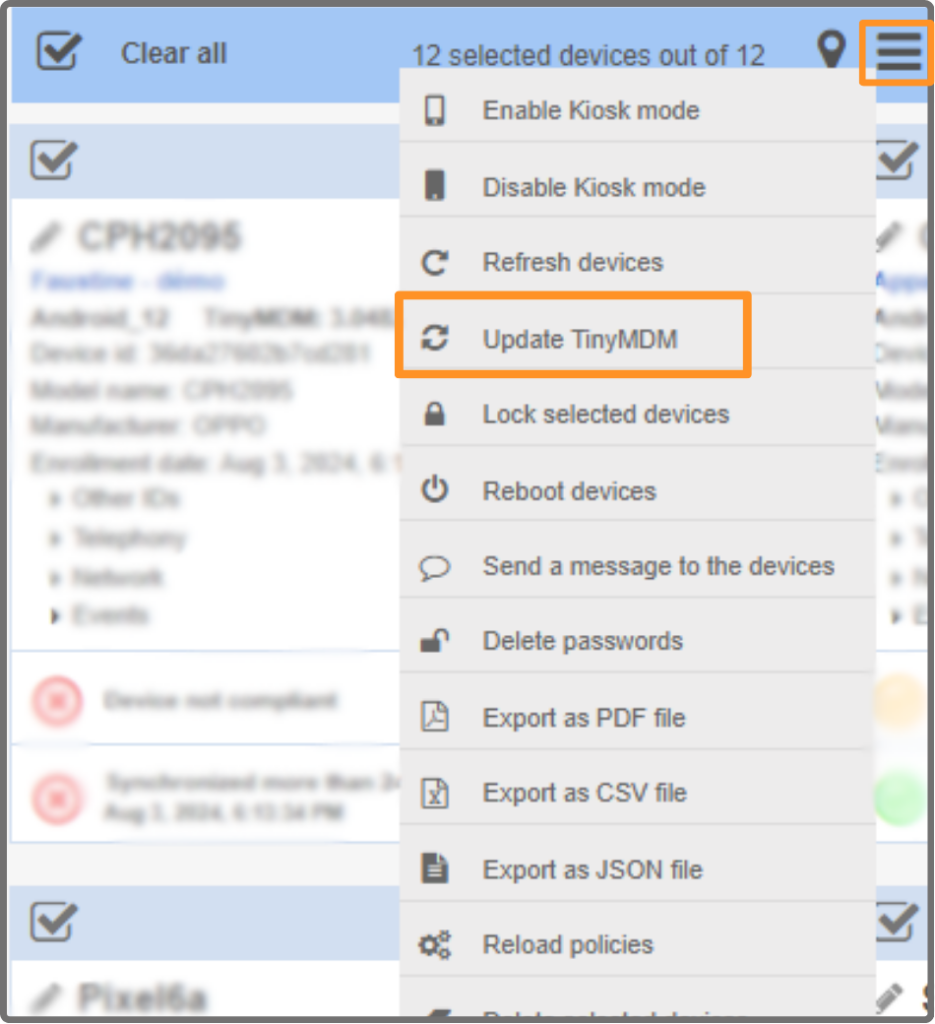
1. On one device at a time
Log in to your administration console and go to the Devices tab. Click on the drop-down menu of the device you wish to update, then on Update TinyMDM. The update request will then be sent directly to the device.
2. On multiple devices at the same time
1. Log in to your administration console and go to the Devices tab.
2. Select all the devices you wish to update, or click on Select all if you wish to update them all to the latest version.
3. In the blue banner that appears, click on the drop-down menu and then on Update TinyMDM. The update request will then be sent directly to the devices.
B. View TinyMDM versions on your enrolled devices
1. For a specific device
- Log in to your administration console and go to the Devices tab.
- On each device card, you can see which version your device is currently running by looking at the TinyMDM: XXX information.
You can also view TinyMDM version directly from the device. Simply open TinyMDM app (Info in kiosk mode). In the Information tab, the TinyMDM version number is displayed on the Version: XXX line.
2. For a specific version
- To find out which devices are currently running a particular version, simply go to the Dashboard tab and view the TinyMDM Version graph. The legend shows all the TinyMDM versions currently on your account.
- Click on the version number you’re interested in, you will automatically be redirected to the Devices tab. The search will then be filtered only on devices with the version you are looking for.
- If needed, you can update them by following the steps in point A of this tutorial.