How to set up only one application in kiosk mode?
The kiosk mode single application or COSU (Company Owned, Single Use), is a management mode made for devices dedicated to a single or very specific task. It is the most suitable solution for self-service mobile fleets or for single task management. When the option is activated, the final user is not able to access anything else than the application defined by its company: settings, home screen and status bar are not available.
A. How to enable the kiosk mode single application?
- Go on to the Policy
- Under Apps management, check the box for “Enable Kiosk mode”
- Among the list of approved apps for lock task mode, you only need to install the one you want to display. Click here to learn how to install an application.
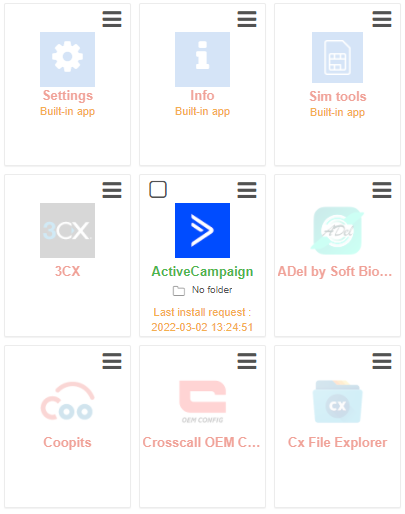
By doing this, your application will automatically open in full-screen format on your devices, even after a device restart. On the other hand, if you approve apps without installing them, or install apps without hiding them, the single app kiosk mode will not be triggered.
B. In case of web application:
TinyMDM enables web applications to function with the Chrome browser, which is why it needs approval and installation on the device. However, you can hide the application so that it operates in the background without appearing on the device’s home screen.
To do so, if a device is in kiosk mode, click on the “Chrome” menu 三 and on Hide app:
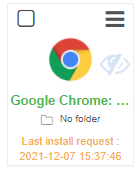
C. In case of a file shortcut:
Through TinyMDM, to be able to open a file, it is important to have approved and installed an application that reads it. However, you can hide the application so that it operates in the background without displaying it on the device’s home screen.
To do so, if a device is in kiosk mode, click on the menu of the application 三 and on Hide app:
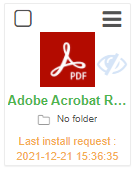
IMPORTANT : In kiosk mode single application, it is mandatory to activate the Shake and quit feature, available on the scrolling bar of “Advanced lock task mode settings”. This option enables to quit the kiosk mode thanks to an admin code (displayed on the console) and to switch the device to the fully-managed one, simply by strongly shaking its device.
