How can I send messages to devices enrolled with TinyMDM?
The TinyMDM messaging feature allows you to quickly notify users of your enrolled devices of important information (e.g., weather alerts for drivers, meeting reminders for a sales team, urgent instructions to be followed, etc).
A. Sending messages
1. Send a message to a single device
- Go to the Devices tab.
- On the card for the device in question, click on the menu
 .
. - In the drop-down menu, select Send a message to the device.
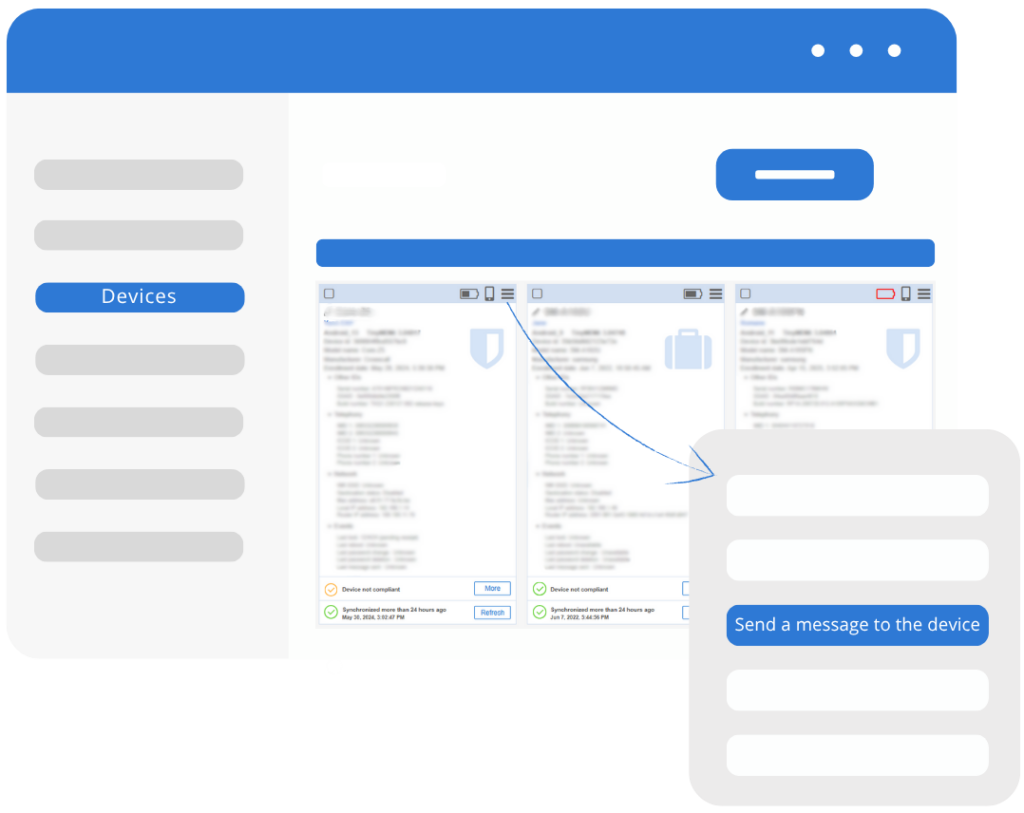
2. Send a message to multiple devices
- From the Devices tab, check the boxes for the relevant devices.
- At the top of the page, click on the menu
 , located to the right of the geolocation icon.
, located to the right of the geolocation icon. - From the drop-down menu, select Send a message to the devices.
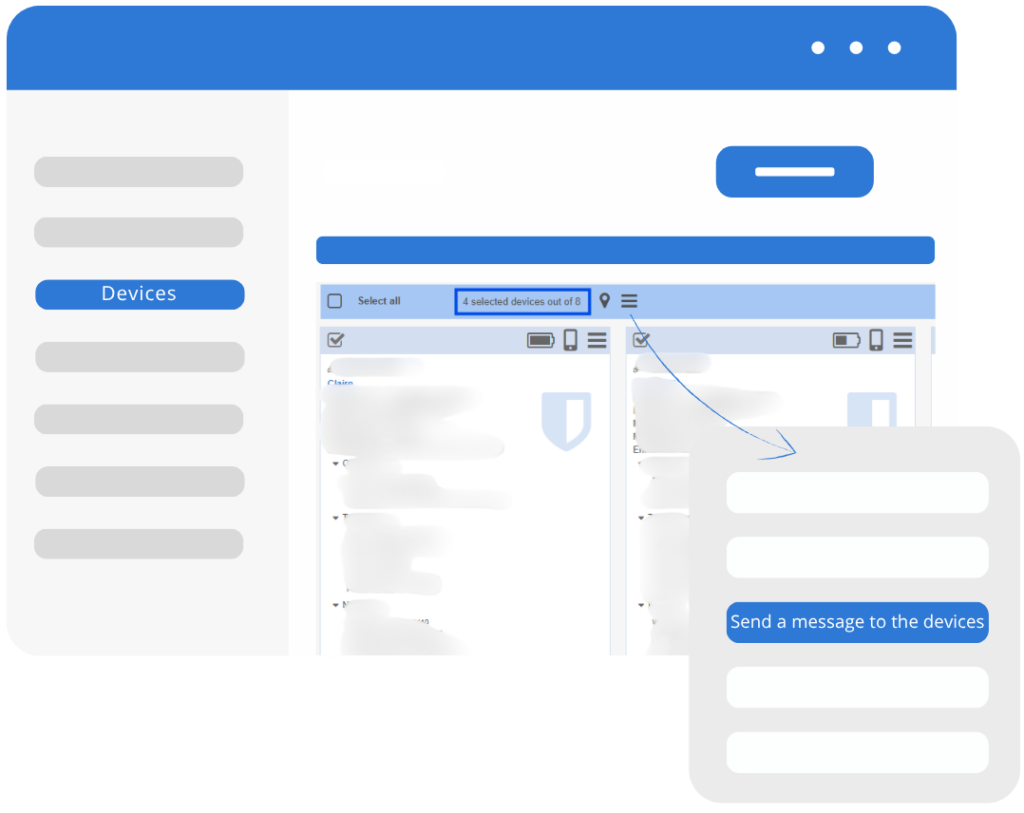
3. Send a message to all devices
- From the Devices tab, select the Select all checkbox.
- At the top of the page, click the menu
 , located to the right of the geolocation icon.
, located to the right of the geolocation icon. - From the drop-down menu, select Send a message to the devices.
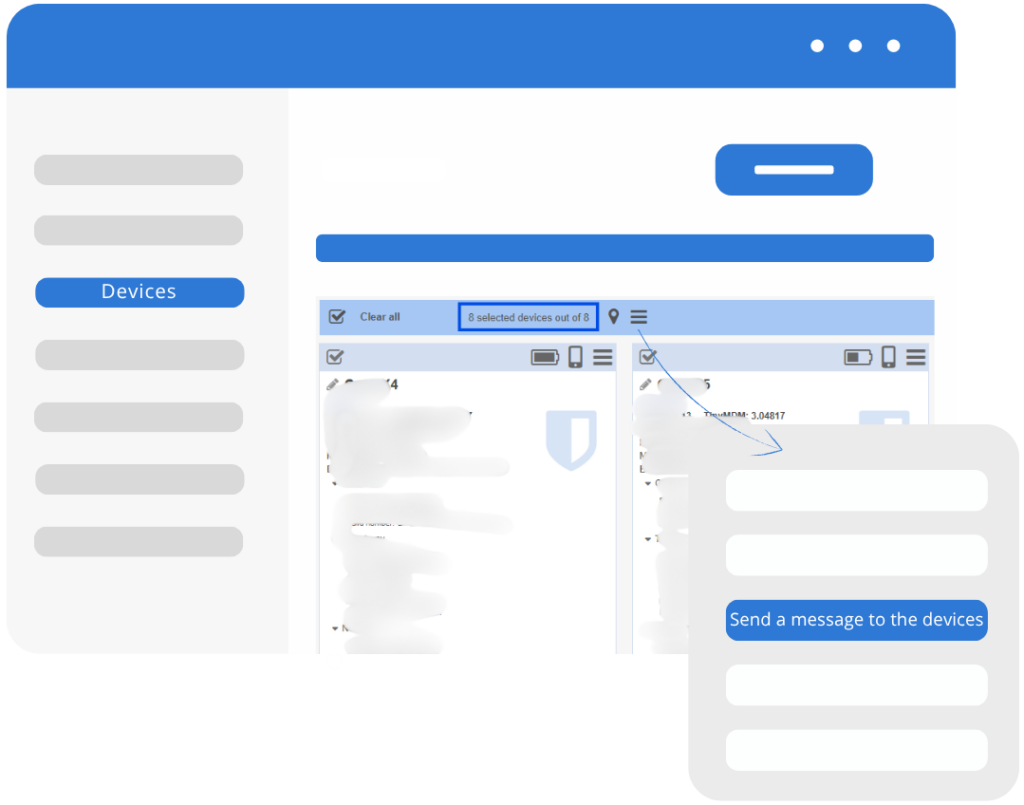
B. Customizing messages
When you send a message, an input window opens in the console. Here you can customize:
- The message title
- The message body to provide detailed information
- Clickable links to redirect users to a web page, documentation, form, etc.

For your information: The user must click OK to dismiss the full-screen message and confirm that they have read it. Once the pop-up is closed, the message remains available for viewing in the device’s notification bar.
