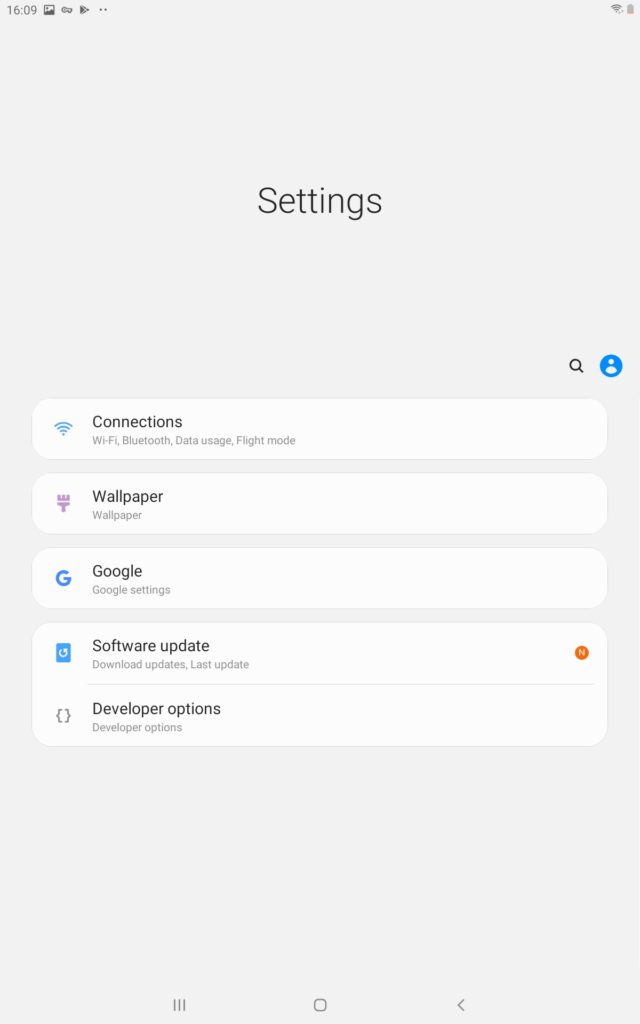How to restrict settings with Knox?
Prerequisite: this tutorial is made for Samsung devices running Android 9.0 or older versions. Devices running Android 10 or higher are not compatible.
A. To prevent the “connections” menu access
After you logged in to your TinyMDM account:
1. From your dashboard, go to Policies tab and click on ![]()
2. In Apps management tab, scroll down the Advanced apps management line.
3. Then, in Forbid the use of package names and activities with knox, copy and paste the text below (without any capital letter or blank space) :
com.android.settings/.Settings$ConnectionsSettingsActivity
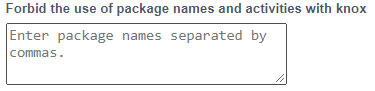
4. Once you correctly paste the text, the modification will occur automatically on your Samsung devices linked to this policy. In the settings, the users won’t have access to the Connections menu anymore.
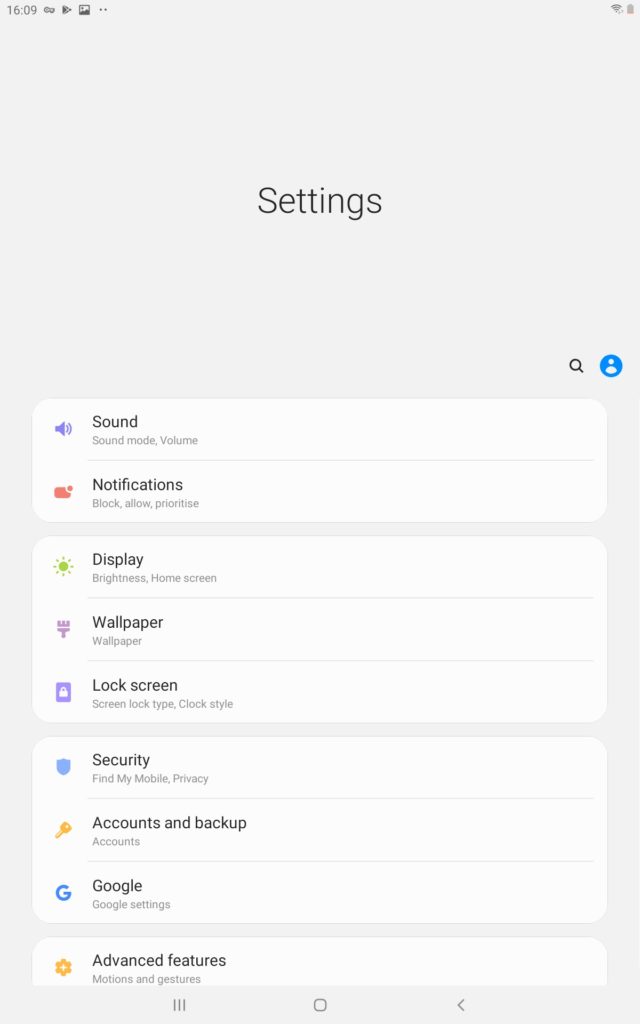
B. To restrict access to all menus except for the “connections” one
After you logged in to your TinyMDM account:
1. From your dashboard, go to Policies tab and click on ![]() .
.
2. In Apps management tab, scroll down the Advanced apps management line.
3. Then, in Forbid the use of package names and activities with knox, copy and paste the text below (without any capital letter or blank space) : line.
com.android.settings/.Settings$SoundSettingsActivity,com.android.settings/.Settings$BlockNotificationListActivity,com.android.settings/.Settings$DisplaySettingsActivity,com.samsung.android.themestore/.activity.LauncherfromSettingForOwner,com.android.settings/.Settings$LockscreenSettingsActivity,com.android.settings/.Settings$CloudAccountSettingsActivity,com.android.settings/.Settings$UsefulFeatureMainActivity,com.samsung.android.wellbeing/.WellbeingMainActivity,com.samsung.android.lool/com.samsung.android.sm.ui.SecondSettingMainEntrance,com.android.settings/.Settings$ManageApplicationsActivity,com.android.settings/.Settings$GeneralDeviceSettingsActivity,com.samsung.accessibility/.Activities$AccessibilitySettings,com.android.settings/.Settings$HelpActivity,com.android.settings/.Settings$DeviceInfoSettingsActivity,com.android.settings/.Settings$BiometricsAndSecuritySettingsActivity
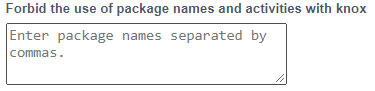
4. Once the text is correctly pasted, the modification will be automatic on your Samsung devices linked to this policy. In the settings, the users will have only access to the Connections menu and the wallpaper modification.