How to remotely wipe all data from one or multiple devices at a time?
Don’t risk letting your confidential data fall into the hands of a malicious person, and choose to wipe everything remotely in the event of loss or theft. This tutorial enables you to reset your devices to factory settings, and no longer access their contents.
A. Remotely wipe all data
Important: the device must be connected to the Internet to receive the factory reset and remote data erase request.
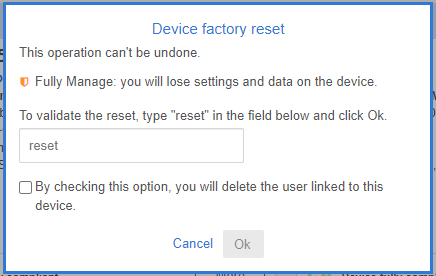
- Go to the Devices tab
- Click on the menu (at the top right) of the device’s card you want to reset.
- Click on Wipe the device
- In the text field, write “reset” and click on Ok.
If you wish, you can also delete the user associated with the reset device, by checking the associated option.
B. Perform a factory reset from the device itself
1. In fully managed mode 
a. Reset the device via the QR code 
Important: the device must be connected to the Internet to scan the reset QR code.
1.In your admin console, go to the My account tab, then in the “Reset QR code” block, click on Display reset QR code.
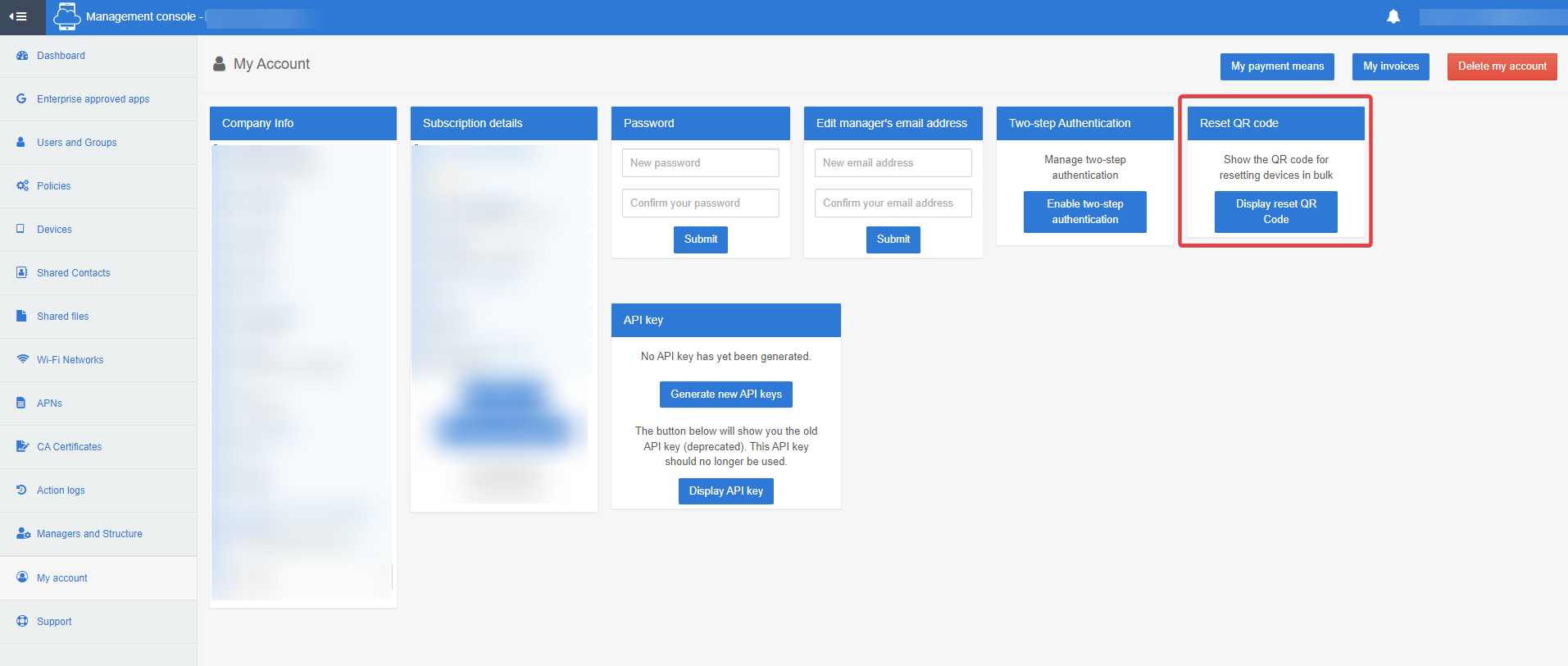
2. In parallel, on the device, open the TinyMDM application, then in the Administration tab, click on Wipe the device.
3. Click on the QR code icon, then scan the QR code displayed on your administration console.
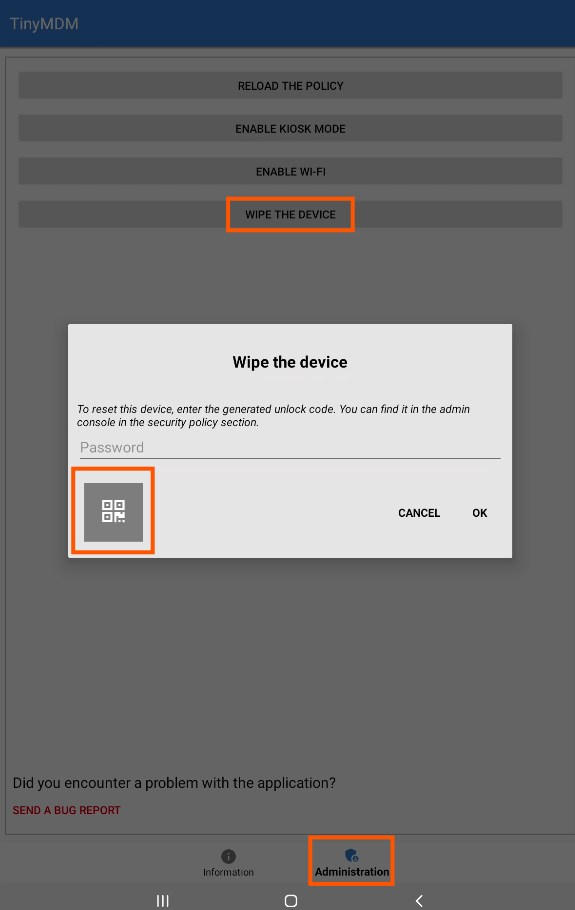
If the device is connected to the Internet, you can scan the QR code and the device will reset, automatically deleting the associated card on the admin console. However, if the device is not connected to the Internet, follow the reset steps via the admin code (b.)
b. Reset the device via the admin code 
Important: when you reset a device enrolled with TinyMDM directly from the device, the console isn’t aware that it has been wiped. The device’s card that was created in the Devices tab during the enrollment process stays and still uses a licence. If you want to re-enroll the same device, another card would be created with a different ID (though the serial number and other informations about the device would stay the same). To free the licence of the device that was wiped, you need to delete the device from the console: to do that, go to the Devices tab on your console, click on the menu in the top right corner of your device’s card, and click on Wipe the device.
1. In your administration console, go to the Policies tab, then click on Edit on the desired policy card.
2. Go to the Device-wide controls sub-tab and click on Show admin code, under the Prevent factory reset feature. An admin code will be displayed.
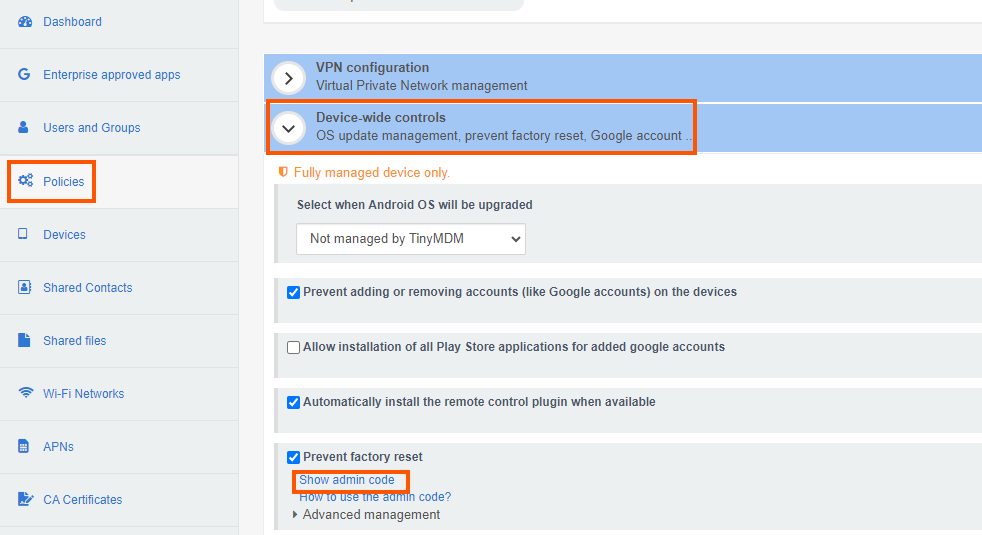
3. In parallel, on the device, open the TinyMDM application, then in the Administration tab, click on Wipe the device.
4. In the pop-up window that appears, enter the admin code visible on your admin console and click Ok.
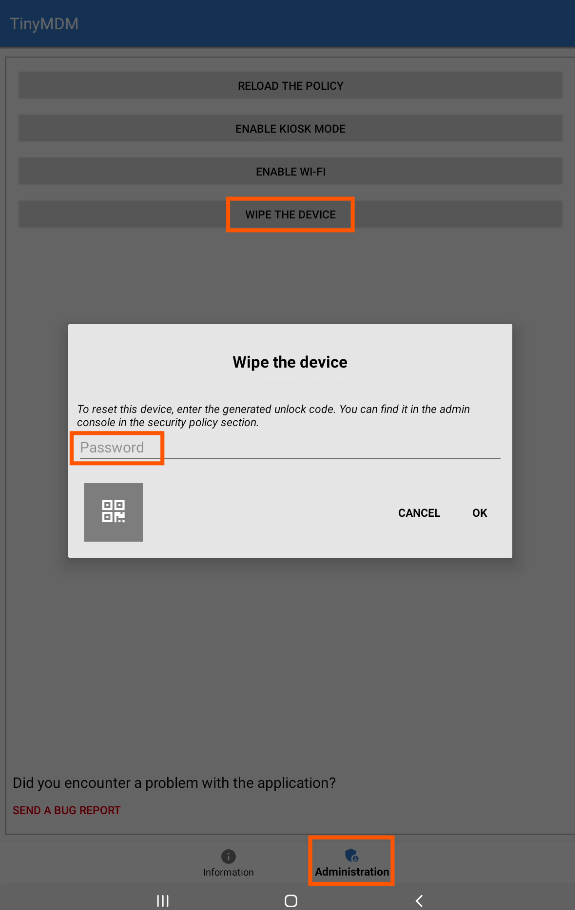
The device will then reset to factory settings.
2. In kiosk mode 
a. Reset via the QR code 
Important: the device must be connected to the Internet to scan the reset QR code.
1. In your admin console, go to the My account tab, then in the “Reset QR code” block, click on Display reset QR code.
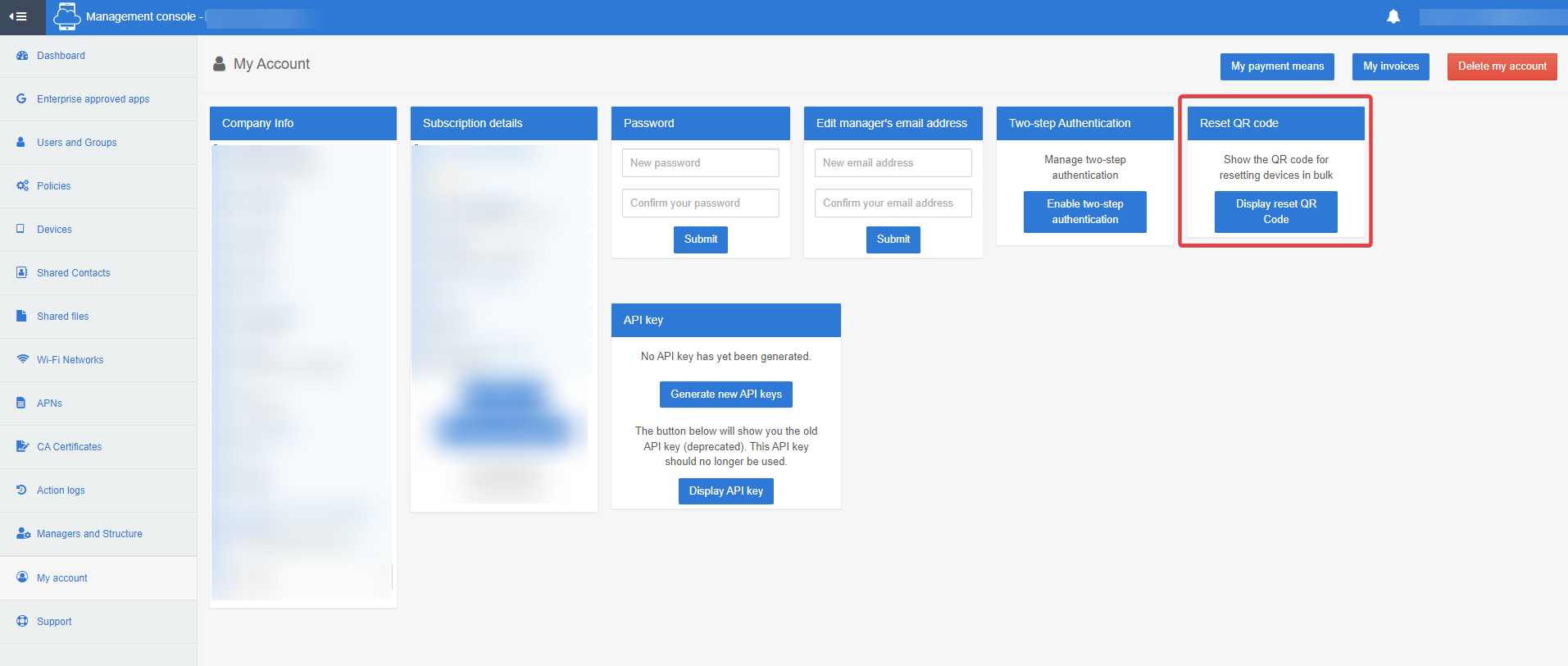
2. In parallel on your device, follow one of these three options (based on the configuration previously set in the policy):
- Open the Info application, then in the Administration tab, click on Wipe the device, then on the QR code icon visible on the left.
- Open the Exit application, then click on the QR code icon visible on the left.
- Shake your device strongly until the Exit the kiosk mode pop-up appears, then click on the QR code icon visible on the left.
3. If the device is connected to the Internet, you can scan the QR code and the device will reset, automatically deleting the associated card on the admin console. However, if the device is not connected to the Internet, follow the reset steps via the administrator code (b.)
b. Reset the device via the admin code 
Important: when you reset a device enrolled with TinyMDM directly from the device, the console isn’t aware that it has been wiped. The device’s card that was created in the Devices tab during the enrollment process stays and still uses a licence. If you want to re-enroll the same device, another card would be created with a different ID (though the serial number and other informations about the device would stay the same). To free the licence of the device that was wiped, you need to delete the device from the console: to do that, go to the Devices tab on your console, click on the menu in the top right corner of your device’s card, and click on Wipe the device.
1. In your administration console, go to the Policies tab, then click on Edit on the desired policy card.
2. Go to the Device-wide controls sub-tab and click on Show admin code, under the Prevent factory reset feature. An admin code will be displayed.
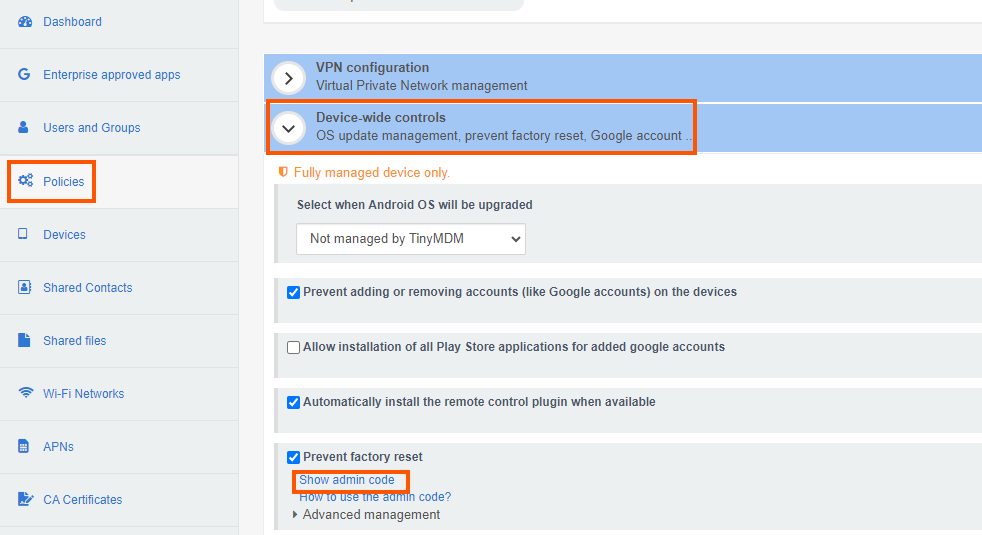
3. In parallel on the device, open the Info application, then in the Administration tab, click on Wipe the device.
4. In the pop-up window that appears, enter the admin code visible on your admin console and click Ok.
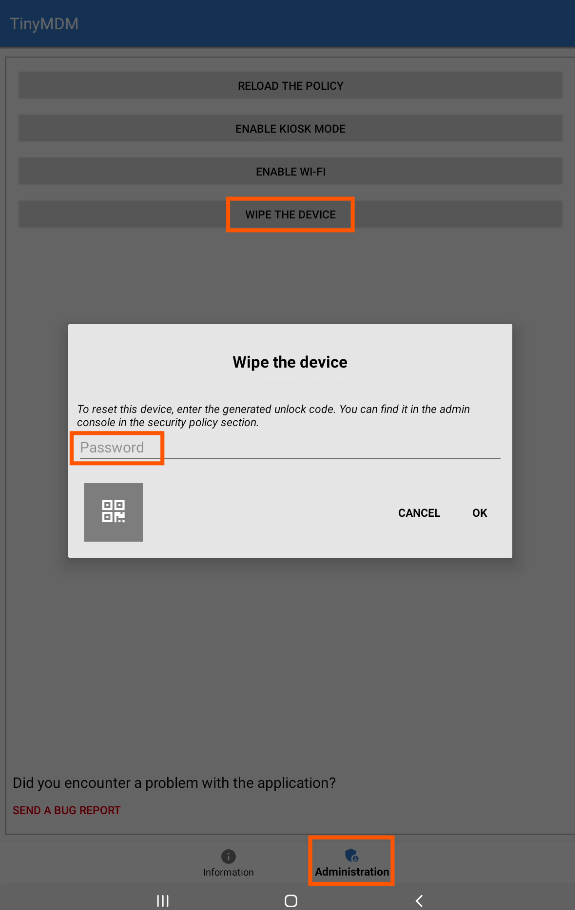
If you don’t have the Info application installed on your device, shake it strongly until the Exit kiosk mode pop-up appears. In parallel on the console, go to the device’s policy, under Application management. In front of Enable Kiosk Mode, click on Show admin code, then enter the code that appears on the device. This takes the device out of kiosk mode and switches it to the Fully Managed one, so you can then follow the steps for Fully Managed mode in this tutorial (B.1.). Please note that administrator codes are for a single use only. As you have already used the admin code to exit kiosk mode, you will need to generate a new one to reset the device (using ![]() ).
).
Note: regardless of the reset method you choose, if the reset device has a password when it is unlocked, it is possible that this password will be requested after the factory reset. If the password in question is not known, the Google account may be requested.
