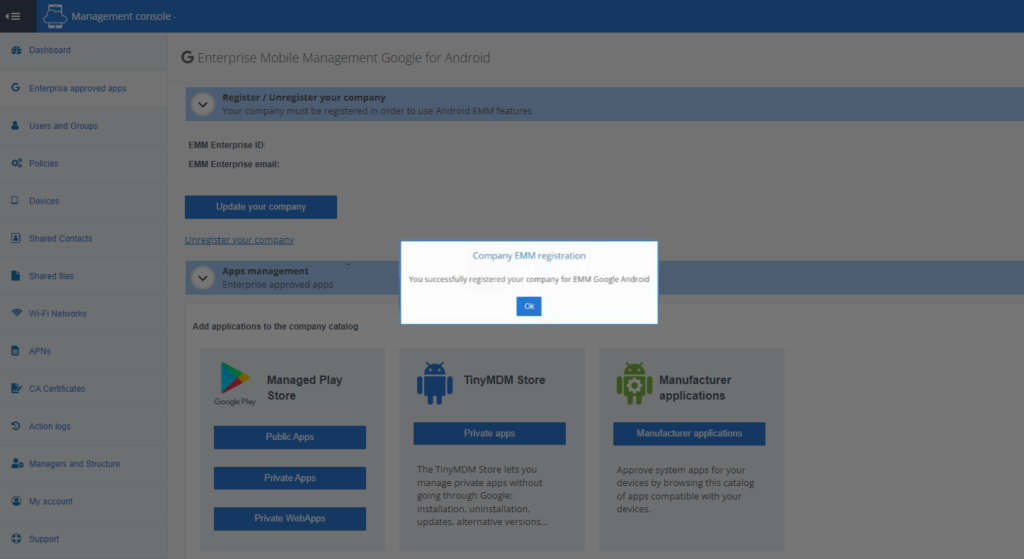How to register your EMM company on TinyMDM?
To benefit from all the features of TinyMDM, you must first register your company with one of the following options:
We recommend that you register your company using one of the first two methods (via a professional email address or via a Google Workspace administrator account).
A. Register your company with a professional email address
1. From your TinyMDM dashboard, go to the Enterprise Approved Apps tab and click on Register your company. On the Android page that opens, enter a dedicated business email address (not the business address of one of your employees) and click Next.
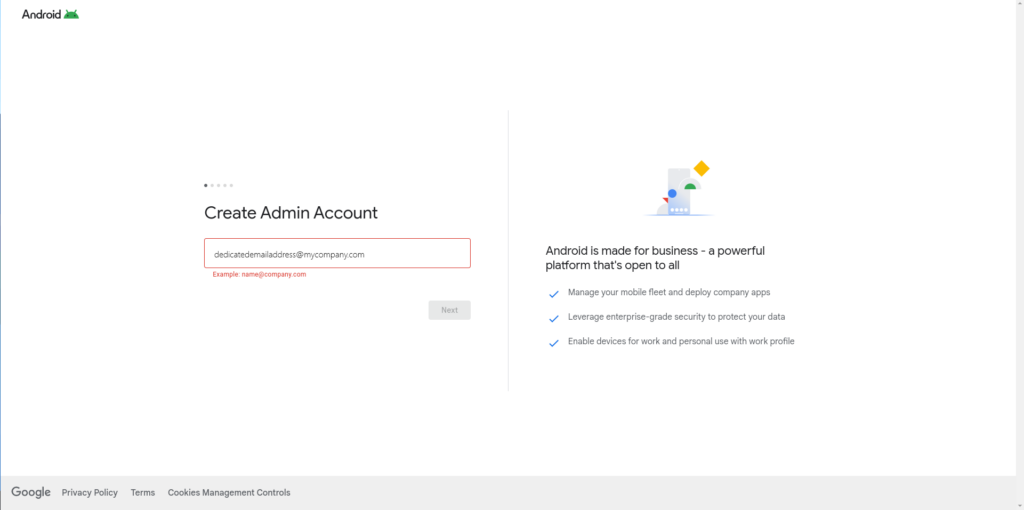
It is important to enter an address that is permanent and not specific to a collaborator, as it must never be deleted. If it is deleted, you will lose your entire TinyMDM configuration.
2.Then go to the associated email inbox to confirm your action:
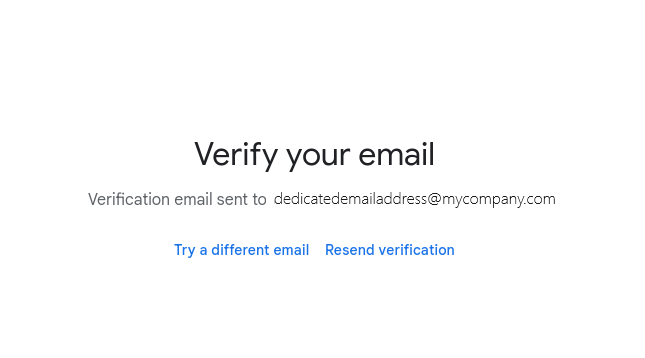
3. Once the email has been validated, you will be redirected to the Google configuration page. Fill in your company details and click on Continue.
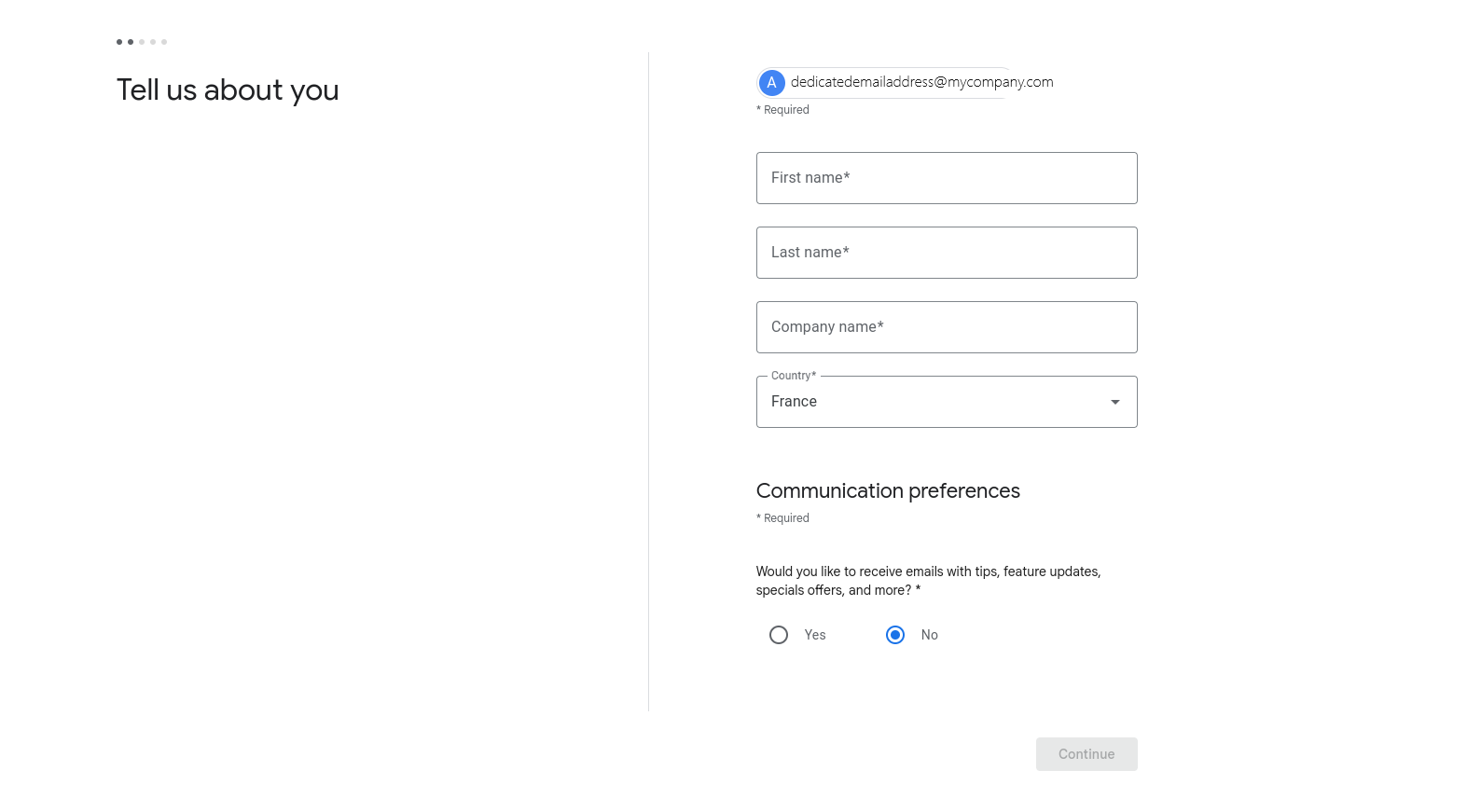
4.If you do not wish to take out an additional Google subscription, the free Android Enterprise subscription is included by default, so click Next.
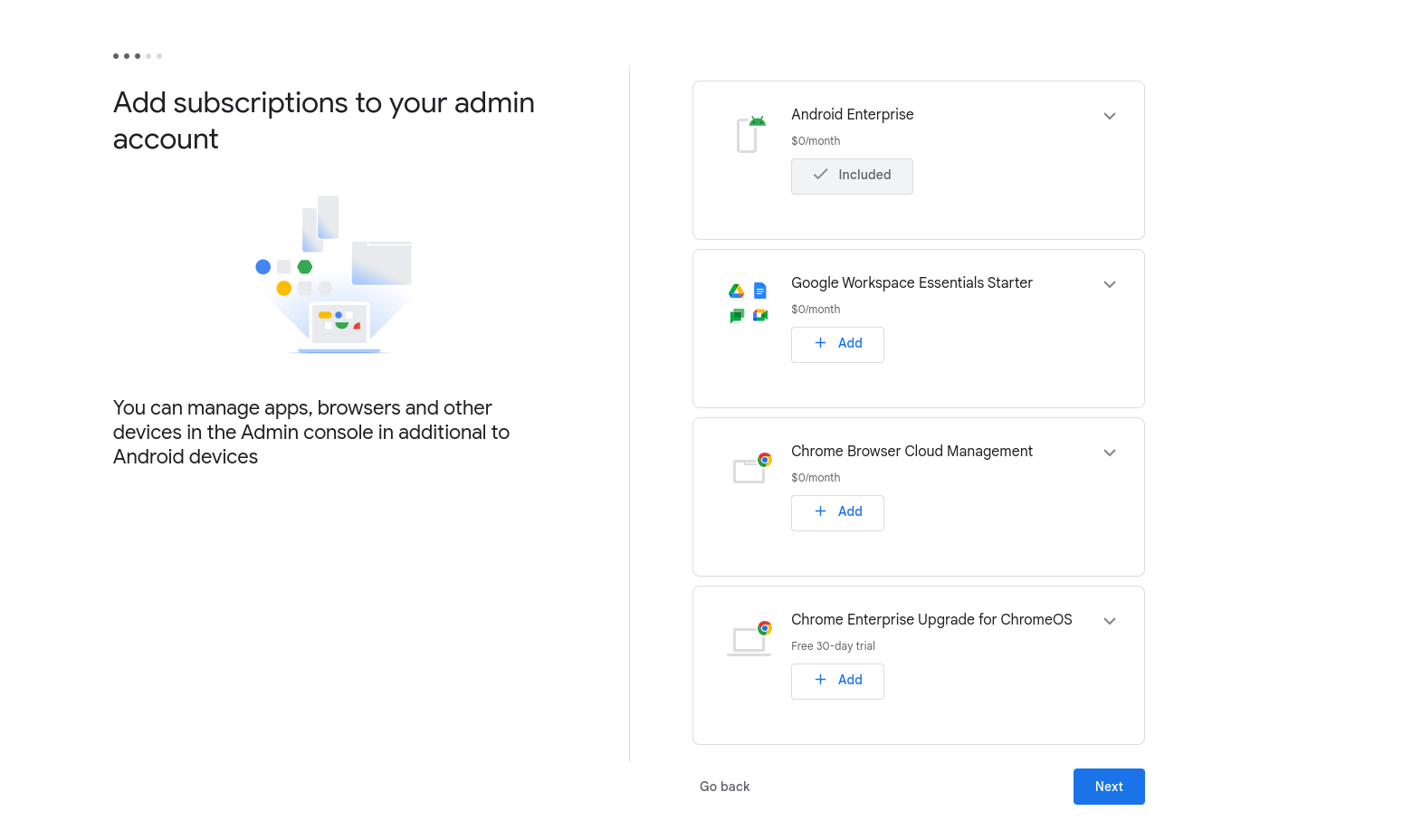
5.Create your Google Account password, then click Agree and continue.
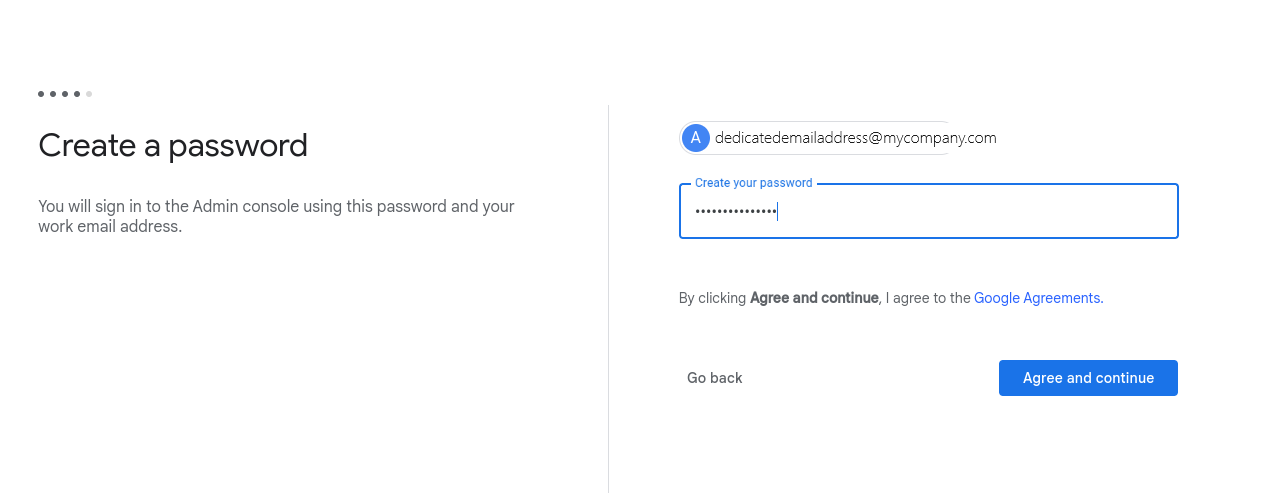
6. Then click on Allow and create account to associate your company with TinyMDM for the management of your Android Enterprise devices.
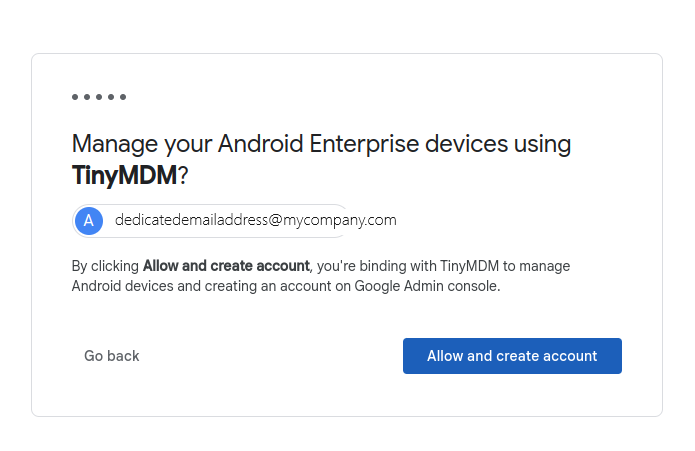
7. If you are asked to verify your identity, enter a phone number where you can receive the verification code.
8. Then accept Google’s terms of use and services by reading each page indicated and clicking on I understand.
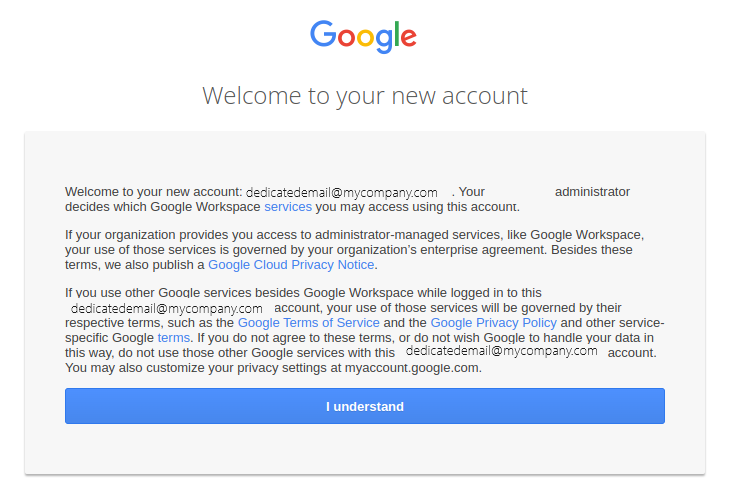
Your company is now registered on EMM Google for Android and you can continue configuring your TinyMDM account.
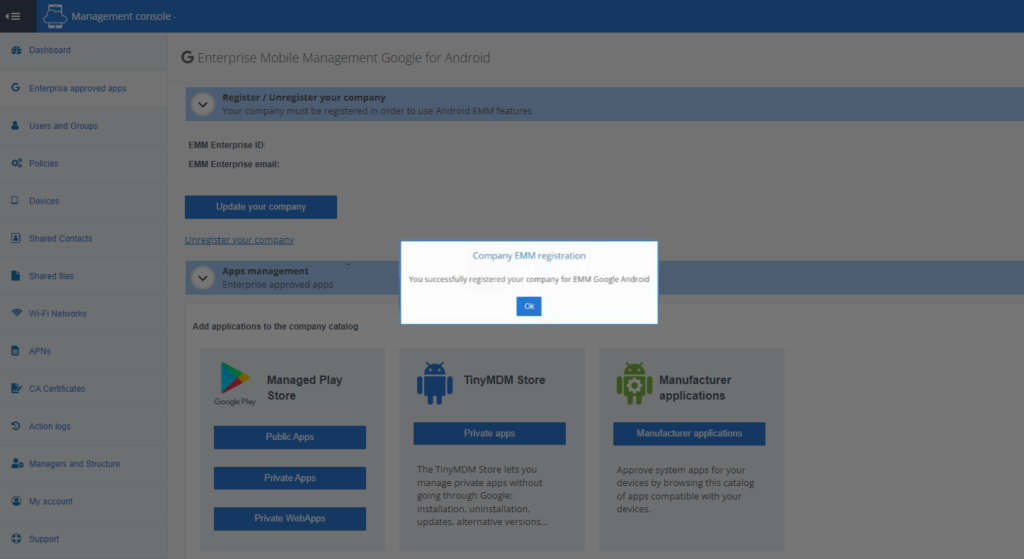
B. Register your company with a Google Workspace admin account
1.From your TinyMDM dashboard, go to the Enterprise Approved Apps tab and click Register your company. On the Android page that opens, enter your Google Workspace administrator account under ‘Create an administrator account’ and click Next.
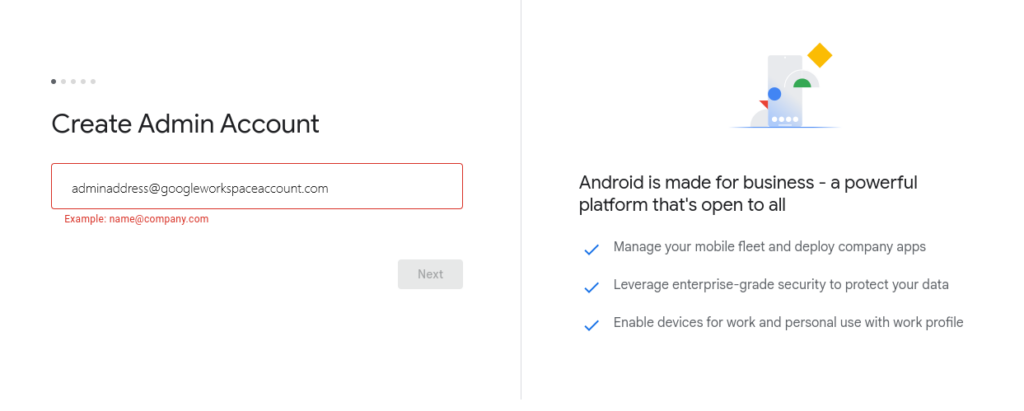
2. If you are redirected to your Google Workspace console, follow the steps requested. (optional)
3. To link your Google account to TinyMDM, you will be asked to create a new binding and confirm your choice. If you have already linked your Google Workspace administrator account to TinyMDM one or more times, they will appear among the choices offered. You can then decide to create a new binding or choose a previously deactivated one and click on Confirm.
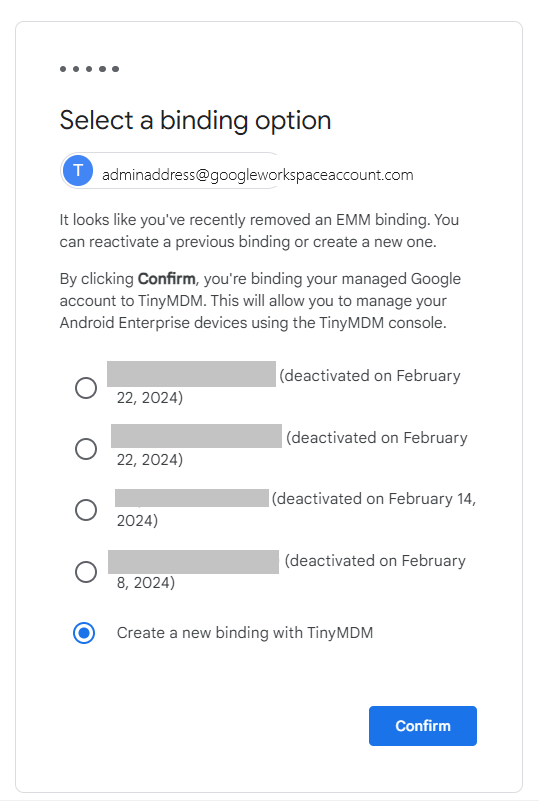
4. You will be automatically redirected to your TinyMDM account and your company will be registered with your Google Workspace administrator account.
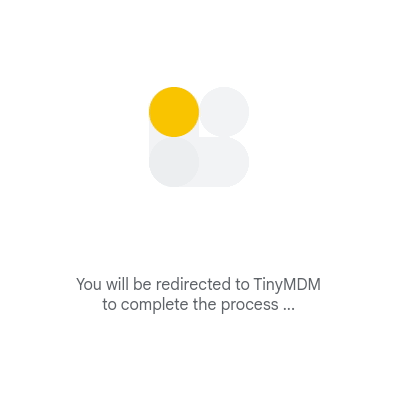
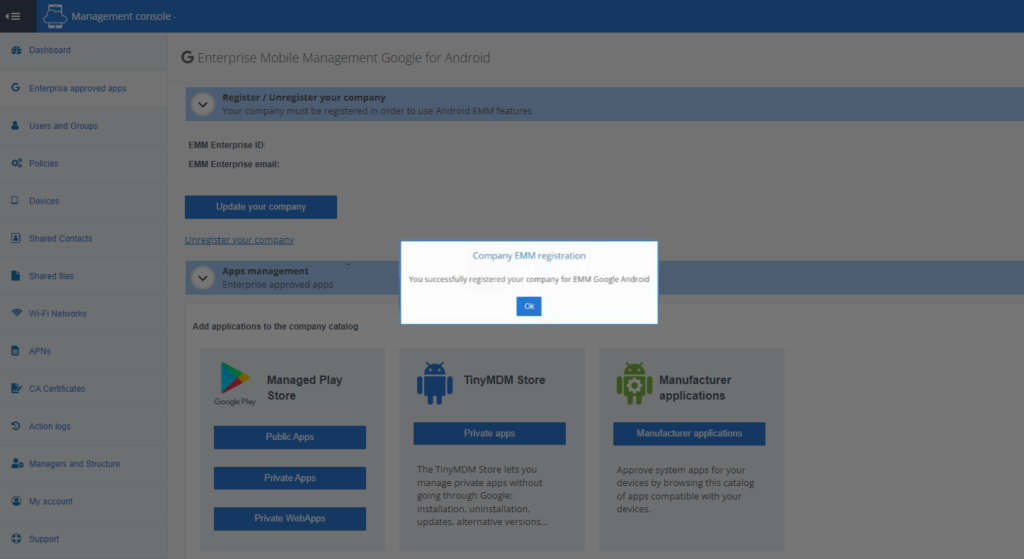
C. Register your company with a Google account
Important: if you opt for this option by registering your EMM company via a Gmail address, it’s crucial to use it at least once every two years to keep the Google account active. If the account is inactive for two years, Google reserves the right to delete it, which would result in the removal of all your mobile devices registered with TinyMDM. To find out more
1. From your TinyMDM dashboard, go to the Enterprise Approved Apps tab and under the heading ‘Register / Unregister your company’, click on the Register your company button. On the Android page that opens, enter a dedicated email address (not an employee’s address) and click Next.
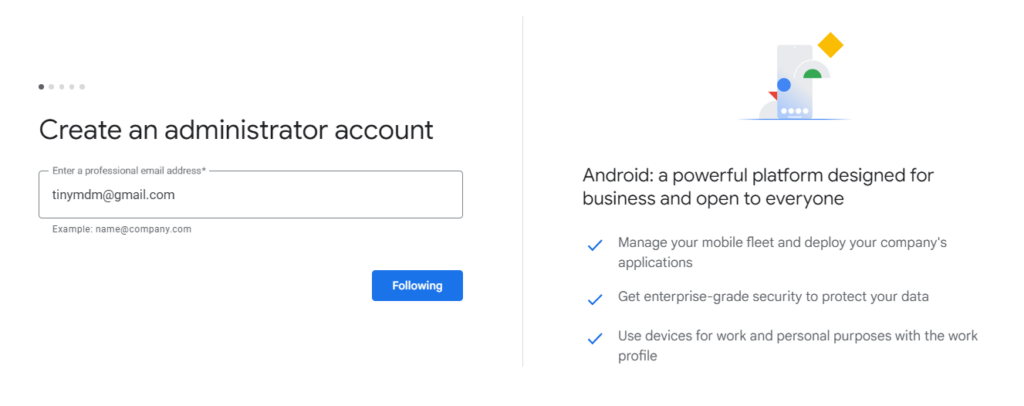
2. Since you have entered a Google Account that is considered a personal account, choose the “Sign up for Android only” option by clicking Sign up. If you wish to use a professional email address, click here to follow the corresponding steps and if you wish to use a Google Workspace administrator account, click here.
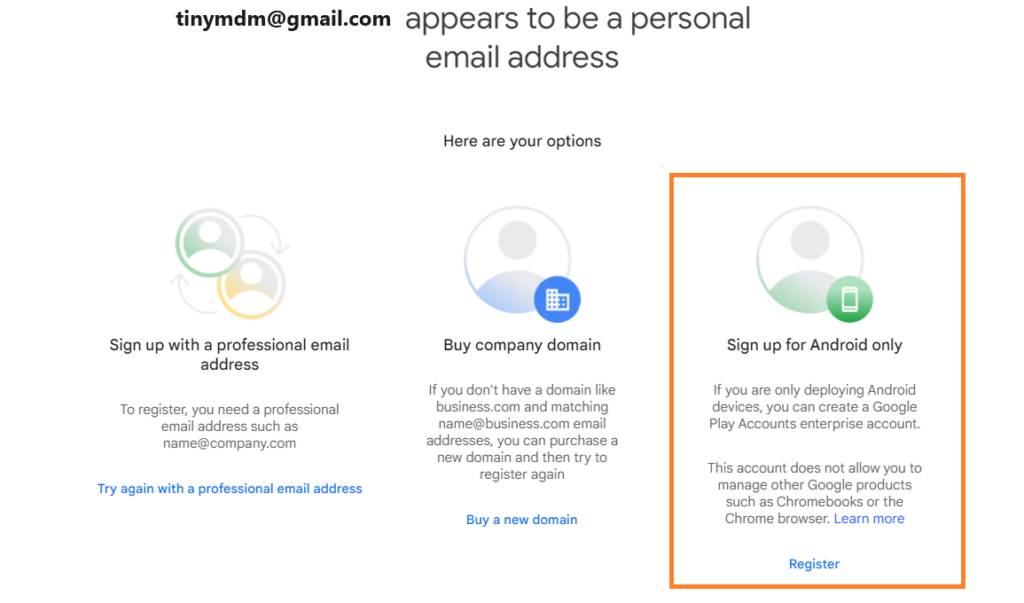
3. You will then be directed to an “Adopt Android at work” page, click on First steps.
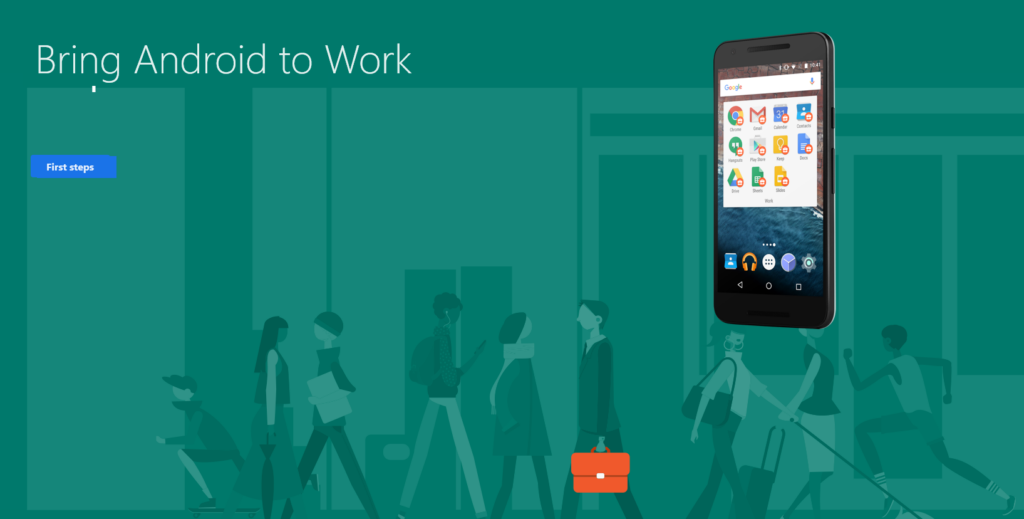
4.Enter your company name and click Next.
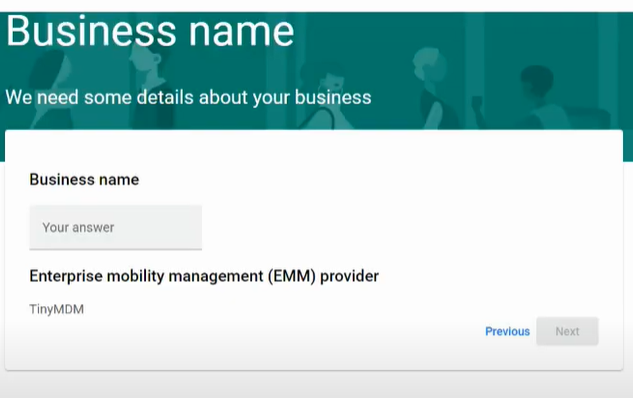
5.Then fill in the required information and click on I have read and accept the Google Play Enterprise Agreement before continuing.
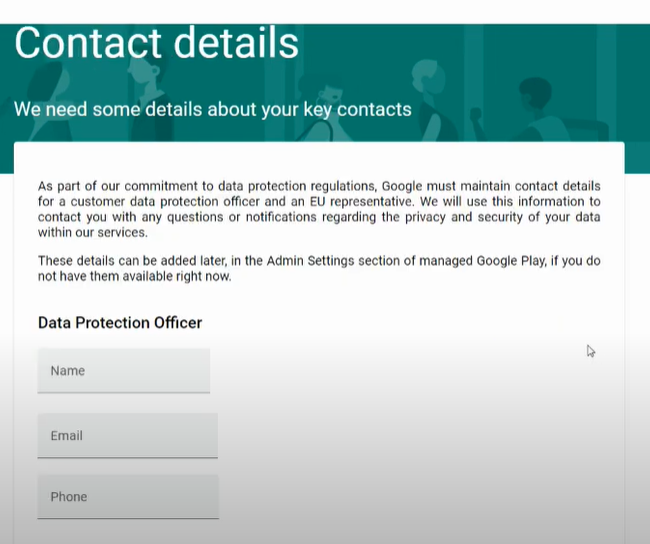
6. Once you have clicked Continue, you simply need to confirm your registration by clicking Finalise registration.
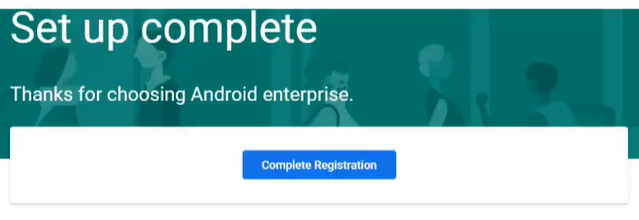
Your company is now registered on EMM Google for Android and you can continue configuring your TinyMDM account.