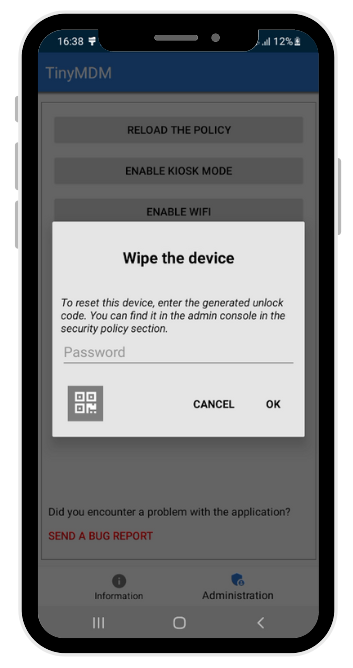How to prevent factory reset and use the temporary code?
A. Disable reset on the devices
To avoid users to reset their devices, you need to disable access to this specific setting from TinyMDM.
From your TinyMDM account:
- Go to the Policies tab and modify the policy of your choice
- Scroll down the Policy until the Device-wide controls sub tab
- Tick the Prevent factory reset box
The end-user won’t be able to perform a factory reset from its device settings.
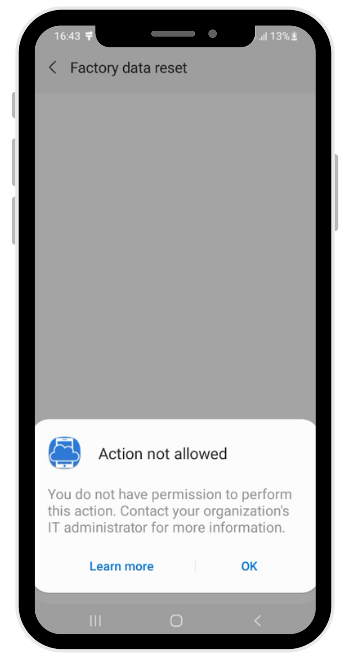
B. Enable factory reset on a specific device
As a TinyMDM admin, you can reset devices to factory settings from the Devices tab (more info here). But as you prevent the factory reset on the policy (as seen above), end-users are not able to reset their device from the settings.
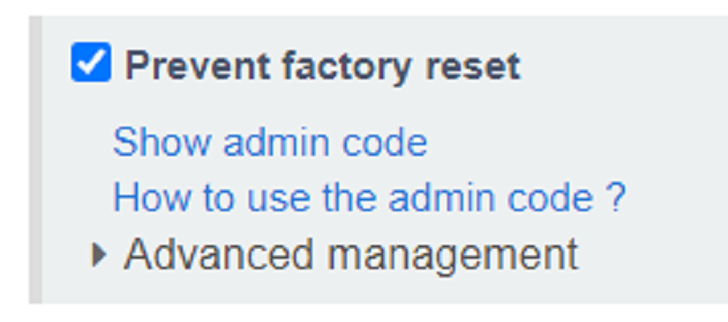
To enable only one device to perform a reset and not all the devices linked to the policy, follow the steps below:
- On the device, go on to the TinyMDM application (called Info in kiosk mode)
- Click on Administration button at the bottom of the app
- Then click on Wipe the device. At the same time, enter the temporary code visible by clicking on “Show admin code” on the console (see screenshot above).