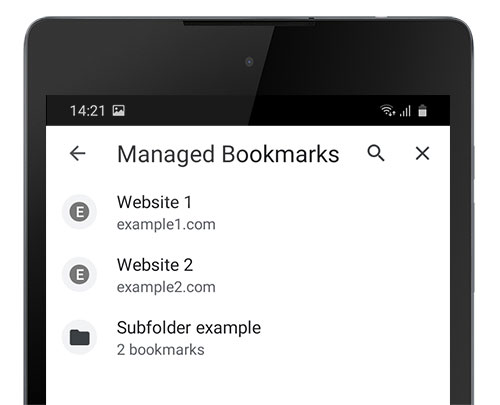How to manage web bookmarks?
This managed configuration for web bookmarks applies to the TinyMDM secure browser (with integrated web filtering) and to Chrome.
1. Go to the policy of your choice, in the application management, and click on the symbol = next to the Internet application (or Chrome) and click on Configuration.
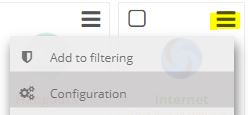
2. Find the Managed Bookmarks section and copy and paste the text below, adapting the examples to your use case:
[{"toplevel_name": "Managed Bookmarks"}, {"name": "Website 1", "url": "example1.com"}, {"name": "Website 2", "url": "example2.com"}, {"children": [{"name": "Website 3a", "url": "example3a.com"}, {"name": "Site 3b", "url": "example3b.com"}], "name": "Subfolder example"}]
3. Click on save. The bookmarks are now visible on the devices belonging to this policy!