How to manage permissions for applications?
You can manage apps permissions and set the default response for future runtime permission requests by applications (read contacts, access the camera, read the content).
A. To manage permissions at a global level:
- Login to your admin console and go the Policies tab
- Click on the policy you want to edit, or create a new one
- In the Apps management part, you can set the default response for future runtime permission requests
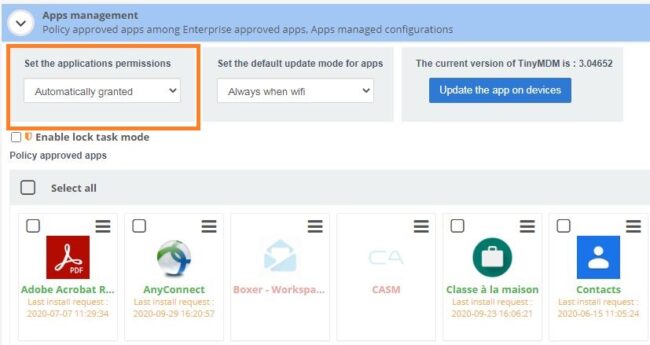
By default, the setting is ‘Prompt new permission. Therefore, every time an app requires permission, it will ask for it. It will ask the end user through their device. By choosing “automatically granted” or “automatically denied,” the end user will directly accept or forbid all future permissions.
You can choose between:
Prompt new permission – each time the user opens a new application for the first time, it will ask them which permissions they want to grant or deny.
Automatically granted – all permissions will be granted by default.
Automatically granted except geolocation – all permissions will be granted except geolocation.
Automatically denied – all permissions will be denied by default.
B. To manage permissions per application:
If you want to manage permissions of each app independently, click on the ![]() icon in the top right corner of the app and select Permissions.
icon in the top right corner of the app and select Permissions.
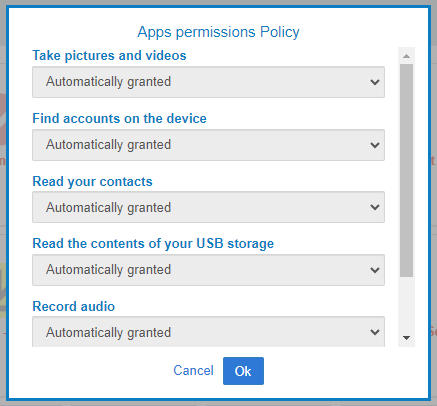
You can view the list of permissions that this app could prompt for and choose to enable or disable them from here. Please note that if you select Automatically denied for one app in particular, this permission will be denied even if you set the global default response for future runtime permission requests to Automatically granted.
