How to remotely manage Android OS updates on my devices?
A. View the Android OS updates on the dashboard
With the TinyMDM Android device management solution, you can manage Android system updates on your devices fleet. In your Dashboard, you have the ability to see which Android versions are in use on your fleet, and if you have any Android updates pending on certain devices.
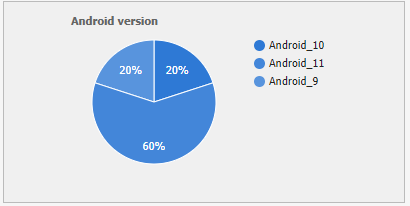
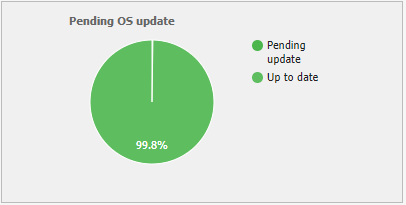
By clicking on these graphs, it opens the advanced search on the devices tab to show you the affected devices. For example, devices with a pending update are distinguished by the symbol  .
.
B. Manage the Android OS update
You can also set the OS update mode via your TinyMDM policies. Go on the policy you want to modify and in the Device-wide controls sub tab, among the options, you can select when Android OS will be upgraded:
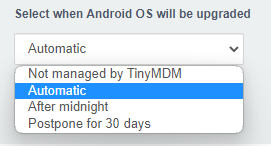
- Not managed by TinyMDM: TinyMDM does not manage Android system updates as it depends on the user. To update the Android OS when an update is available, the user will either have to click on the notification visible in the notification bar, or go to the device settings to perform the update (as far as these options are made accessible by the other restrictions of your policy). In fact, with this option, system updates are managed just like on regular Android phones or tablets.
- Automatic: the update is automatically downloaded to the device as soon as it is made available by Android. It depends on the Android versions, the manufacturer’s overlays, the device models etc.). As the update is entirely managed by Android, it is not possible to choose to update only if the device is in Wi-Fi.
- After midnight: the update works like the “Automatic” choice, but it is only done between midnight and 2am, in order to disrupt the user experience as little as possible during the working day.
- Postpone for 30 days: after its release, the update will not be performed for 30 days. Following this 30-day period, Android manages it as if you selected the “Automatic” choice.
Note: Android might not be able to install an update for other reasons such as no connectivity, insufficient disk space, or low battery. On the other hand, Android sometimes enforces the installation of some updates for security reasons if they have not been completed within a certain timeframe.
