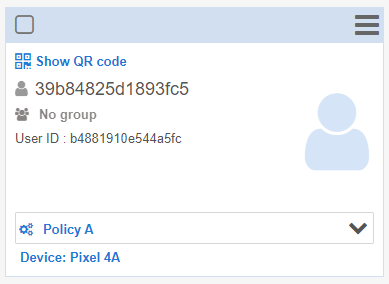How does the multiple enrollment feature works?
The multiple enrollment feature makes you save precious amount of time: no more need to create users and scan their respective QR code one by one. Indeed, all you need to do is create a generic QR code that, when scanned, will automatically create generic users in the chosen policy or group and directly apply the correct configuration to the devices. These generic users will be named from a prefix you define (IMEI, device ID, date of enrollment, serial number, etc.).
- Create a generic QR code on each device
- Devices are enrolled with the correct configuration
- Users are automatically created on the Users tab
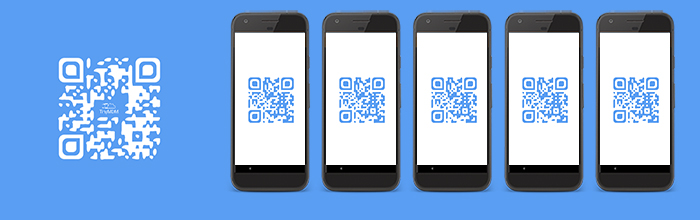
A. From your TinyMDM account
1. Go the the Users and Groups tab and click on Multiple enrollment at the top right of the Users tab:
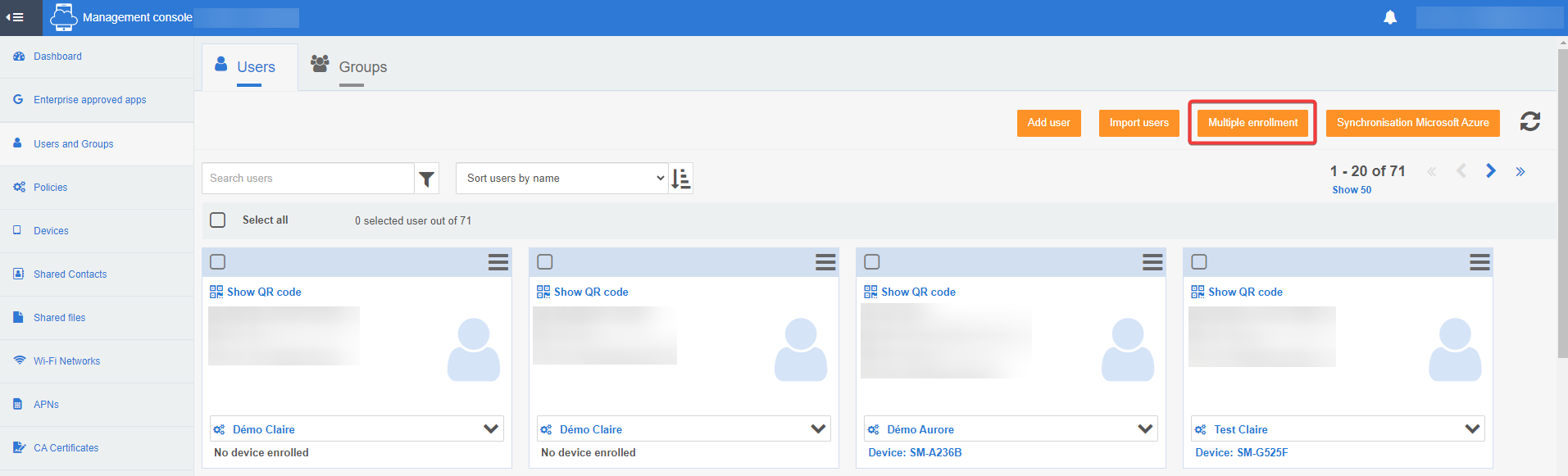
2. A pop-up appears inviting you to create the generic QR code:
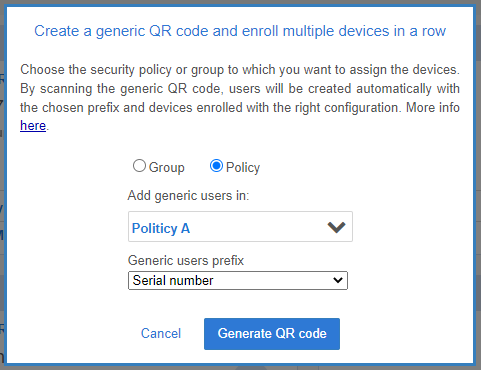
- On this pop-up, add the policy or group you want to link your users to.
- Choose how to identify devices enrolled via this QR code in the Generic users prefix field. You can choose from the following prefixes: IMEI, device id, date of enrollment, serial number, custom prefix (example: DEMO). Note: if you choose the custom prefix, you will create generic users defined as prefix-1, prefix-2, prefix-3, etc.
- Click on Generate QR code.
On the next pop-up displaying the QR code, tick the corresponding box if you are enrolling in WPCO mode (company-owned devices with authorised personal use).
For information, in WPCO or BYOD mode, the generic users prefix can only be the date or the custom field. Indeed, information about the IMEI and serial number is not collected during enrollment and cannot therefore be displayed. If the serial number or IMEI are ticked, the username entered will be the date.
B. From the devices
If you have all the devices with you, follow the classic steps to enroll devices (enroll a fully managed device, a device in WPCO, or create a work profile). Then, at the QR code scanning stage, scan the same QR code on each device (the one that appear when you click Generate QR code on your account).
Each time a device scans the generic QR code, it will automatically create a user in the chosen policy or group and enroll the device with the correct configuration.