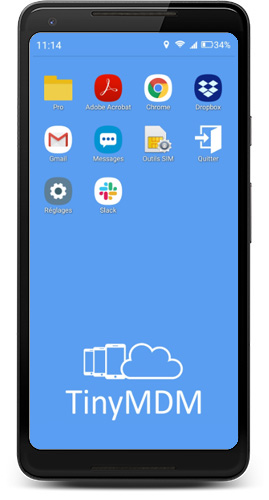How to enroll a corporate device using a QR code?
Android Enterprise offers a quick and easy way to enroll corporate devices from startup (or after a reset to factory settings), by tapping 6 times on the first screen and scanning a QR code. This enrollment method sets TinyMDM as device owner (managed by EMM), and it applies the correct configuration to the device based on the policy you defined.
Prerequisites:
- The device must be new or reset to factory settings.
- The device must be running Android 7.0 or higher
- You must have a TinyMDM account with users assigned to one policy.
- This enrollment method is not compatible with Huawei (EMUI 5 or less) and Xiaomi devices. If you have this type of devices, refer to the enrollment via afw# code.
Enrollment steps
1. On the first screen displayed at startup, tap six times in a row, anywhere on the screen (but six times in one spot), and wait a few seconds.
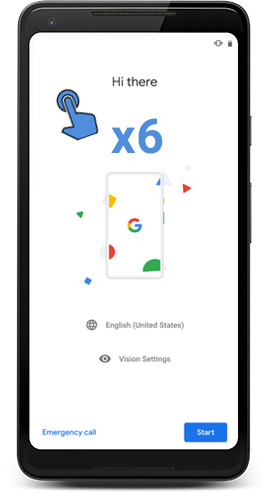
Note: Although the first screen often includes the language selection, it may vary depending on the device manufacturer. Whatever the first screen is, the important thing is to tap six times on the initial screen, whatever it is.
2. The camera of the device opens: the QR code must be scanned (visible on your account, or by email if it has been sent to the end user). If you preconfigured wifi networks on the administration console, you can select one, by clicking on Add a preconfigured wifi. The selected network will automatically connect to the device thanks to the QR code.
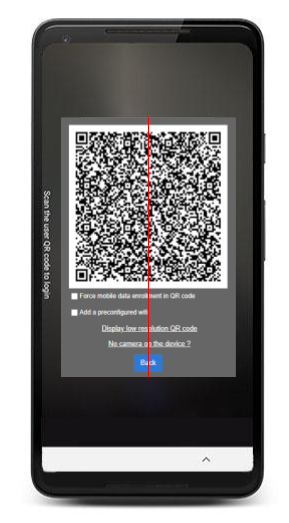
The feature “Force mobile data enrollment in QR code” is not compatible with Android 10 devices.
3. If you didn’t preconfigure a wifi network, you can select one, enter its password and follow the steps of the configuration wizard.
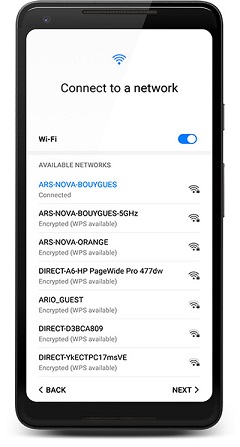
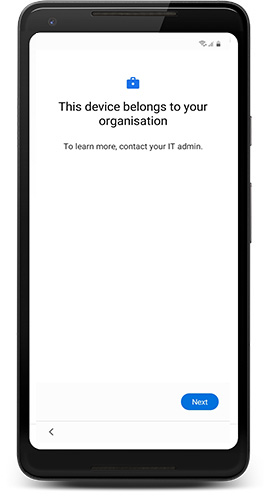
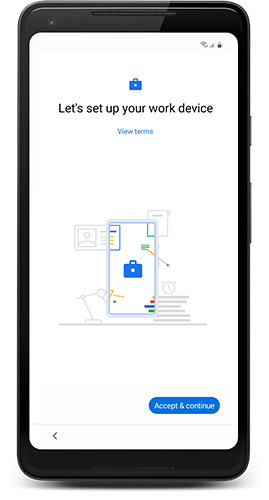
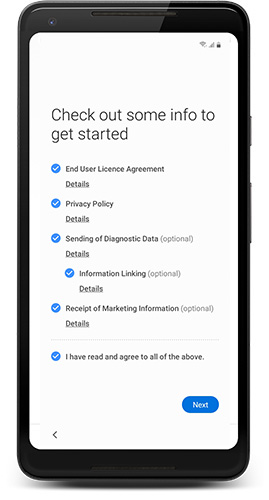
4. The device automatically downloads TinyMDM. Click Begin and accept the Terms of Use.
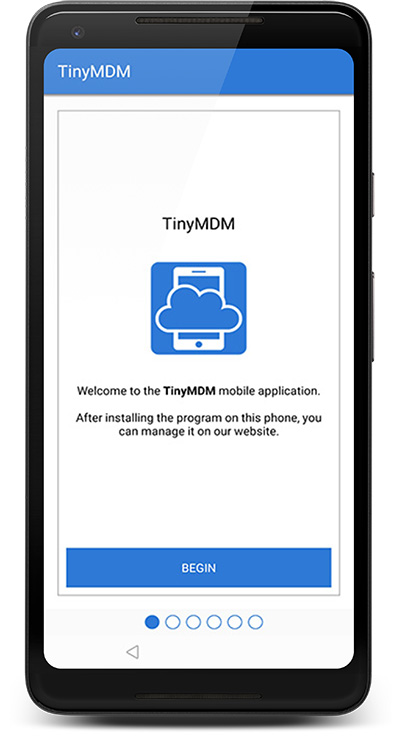
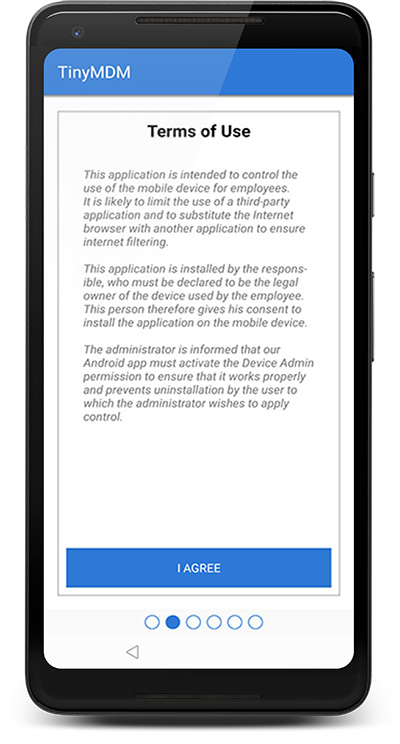
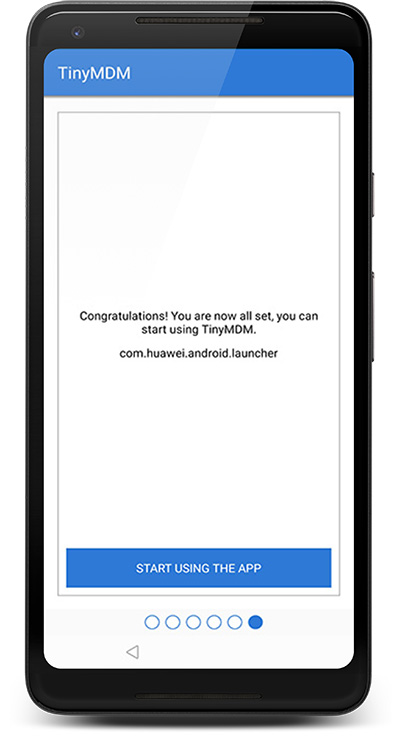
5. The configuration defined in the policy applies directly!