How do you check your devices’ compliance with the policy and their last synchronization on TinyMDM?
The compliance view allows you, as an administrator or manager, to ensure that users’ devices comply with the policies you have defined. The last sync date view lets you check the last time devices contacted our servers. These two features allow you to keep track of which devices are up-to-date with the settings configured in TinyMDM.
A. Device synchronization
The last synchronization date for devices is displayed on the Devices tab, at the bottom of each card. This date is automatically updated every time the device contacts TinyMDM (by default, every hour).
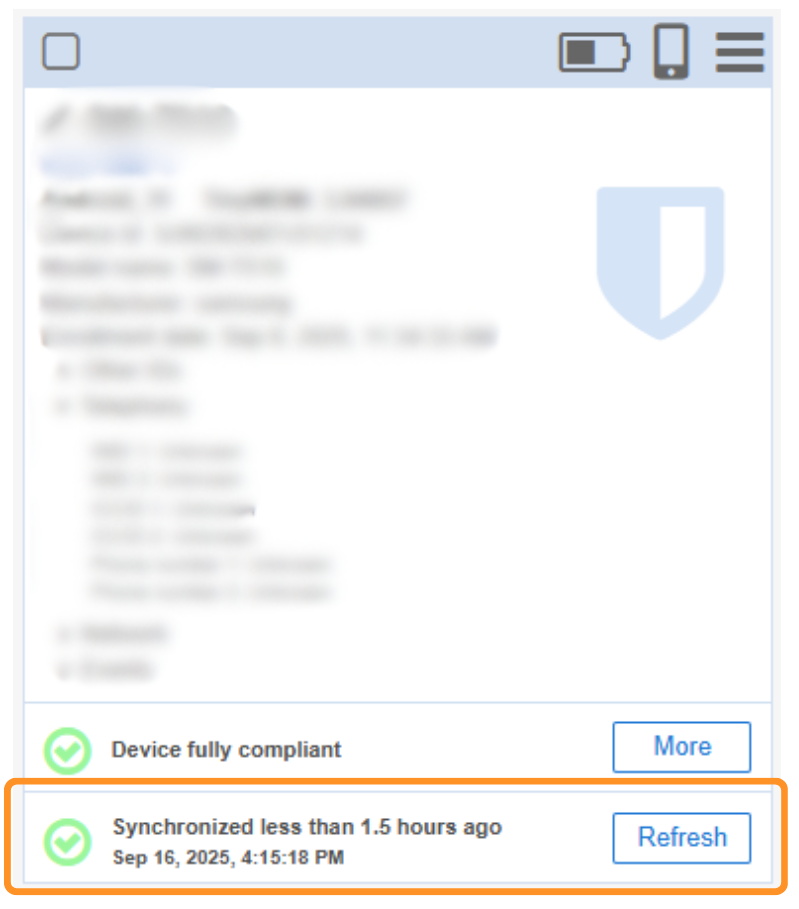
If the device is not connected to the internet, the last synchronization date will turn orange (synchronized less than 24 hours ago) and then red (synchronized more than 24 hours ago).
The Refresh button lets you update the last synchronization date. If it updates immediately, it means the device is currently connected to the internet. If it doesn’t update, the device is not connected to the internet (or is turned off).
B. Device compliance
Device compliance has three components: compliance with the policy, compliance with installed applications, and compliance with TinyMDM Store application updates.
1. Fully compliant devices
Devices that are fully compliant are displayed in green. These devices have correctly:
- Applied the latest changes to their policy
- Installed all applications included in their policy
- Completed all TinyMDM Store app updates initiated from their policy
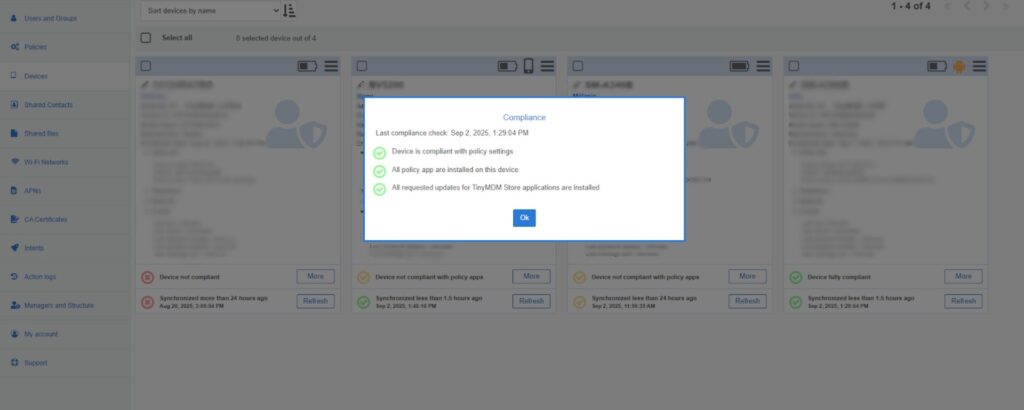
By clicking the Details button, you can see the date of the last compliance check.
2. Device that aren’t compliant with the policy’s applications
Devices that are non-compliant with the policy’s applications are displayed in orange. These devices:
- Have applied the latest changes to their policy
- Have not yet installed one or more applications included in their policy
- And/or have not yet completed the update for private TinyMDM Store apps initiated from the policy
This can happen if the device is currently installing or updating the requested apps (e.g., after enrollment) or if an error has occurred.
For Play Store applications, an app may be incompatible with the device it’s trying to install on, for example, if the device is in a country where the app is not available.
For TinyMDM Store applications, because installation is handled by TinyMDM, information messages may specify why these apps are not installed or updated:
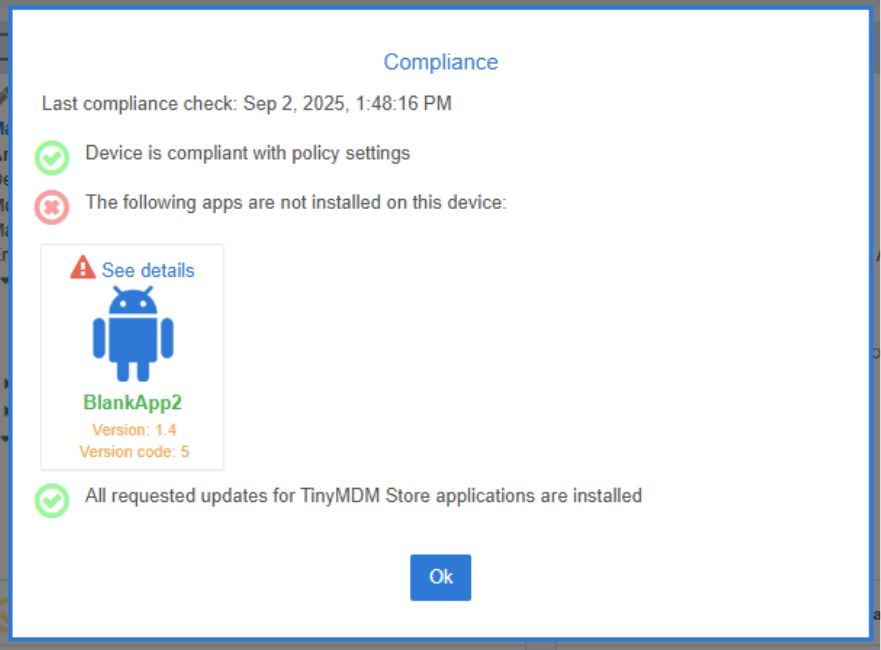
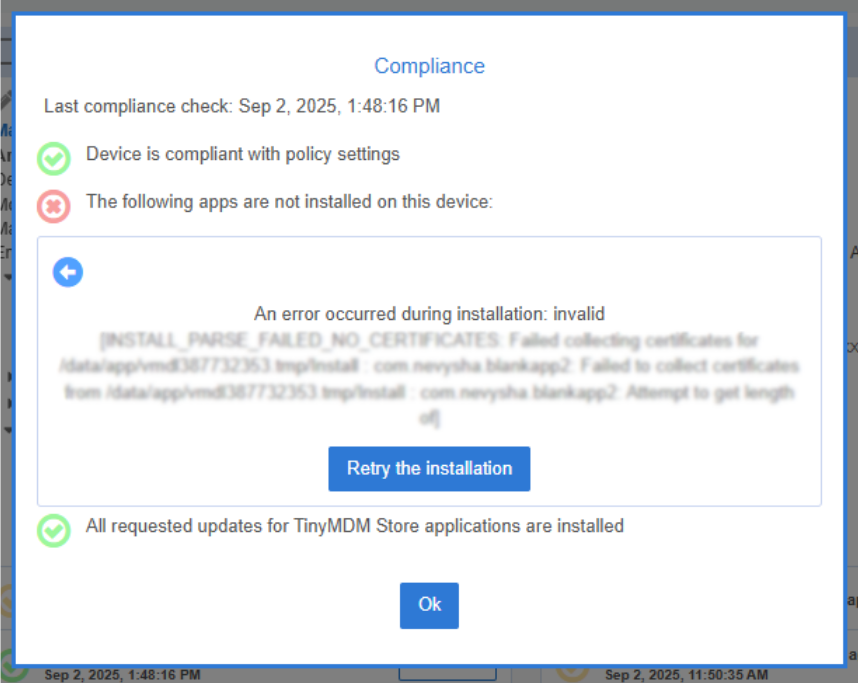
By clicking the Details button, then View Details, you’ll be able to see the messages reported by the device.
3. Device not compliant
Non-compliant devices are displayed in red. These devices have not applied the latest changes made to the policy. This applies to devices that were offline when the change was made and need to be reconnected to the internet to receive the updates.
By clicking the Details button, you can see the date of the last compliance check.
4. Devices not linked to a policy
Devices that are not linked to a policy are displayed in red. These devices cannot be compliant since they are not tied to a policy. The user linked to them must be placed back into a policy so that the device’s configuration can be modified again and its compliance can be updated.
