How do I manage private apps without going through the Play Store?
Some customers may need to load applications on devices without using the managed Google Play Store, for example if the security or compliance criteria do not allow to publish them there: apk over 50MB, package name already used… Thanks to the TinyMDM Store, it is possible to manage these private apps without going through Google (installation, uninstallation, update).
Regarding the TinyMDM Store:
- The maximum allowed size on the TinyMDM Store: 500 MB
- The maximum allowed size per apk: 200 MB
If you need more storage space, please contact our team for a personalized quotation.
A. Approve and install a private application with the TinyMDM Store 
If you have already added your application as a private app in the Play Store, please ensure that you unapprove it before adding it to the TinyMDM Store, as it might cause some conflicts. To do so, you simply need to go on the Enterprise approved apps first, under the Approved apps list, then click on the application’s icon, and unapprove it.
1. To import your app to the admin console, first go to the Enterprise Approved Apps tab and under TinyMDM Store, click the Private Apps button.
2. Click on the menu on the top-right of your apk and click on Upload new private app.
3. Once downloaded, you’ll see your app information (permissions, sdk version…). Then click on Publish.
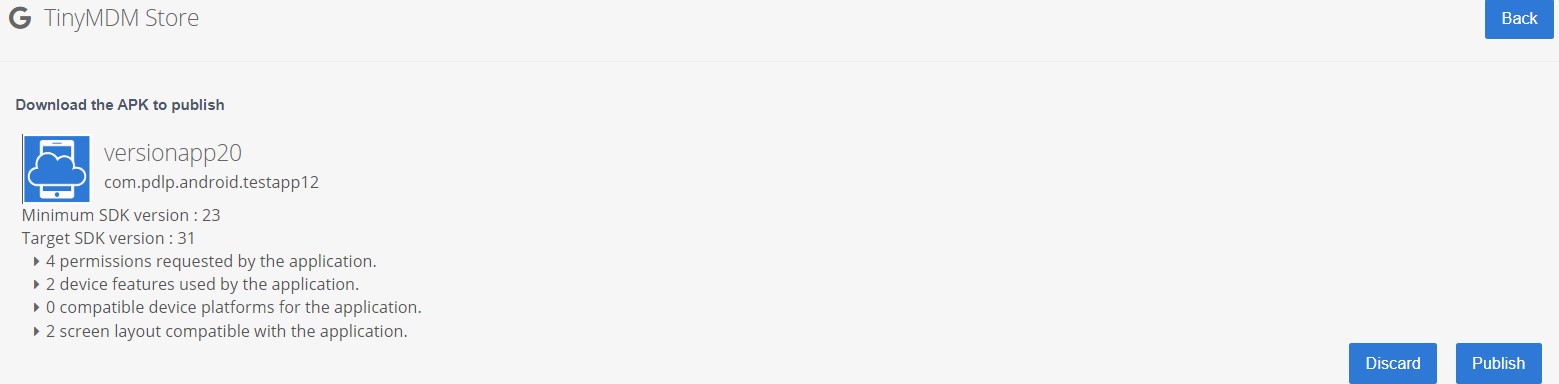
5. Now that it is visible in the TinyMDM Store, go to the Policies tab, and edit the appropriate policy.
6. In the Apps Management section, you can see your private application. You can manage it like any other application: first click on it to approve it, then you can install it remotely, uninstall it, manage updates, permissions, configurations; choose it as default application in kiosk mode, protect it with a password…
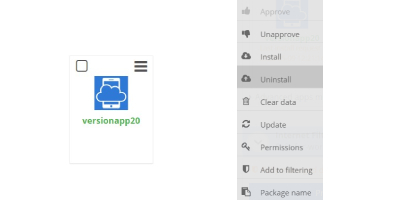
If your device is in work profile (BYOD) or WPCO mode:
1. If your device is in BYOD or WPCO mode, follow the previous steps but also ensure that you uncheck the box “Block app installation from unknown sources” (under Advanced apps management) in your policy.
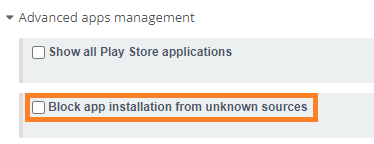
2. Once the application is installed from TinyMDM, the end-user receive a pop-up to download the private application. He has to validate it, wait for the loading and then confirm the installation, so that it appears among his business applications.
B. Update a private application without going through the Play Store 
1. To import a new version of your app, go to the Enterprise Approved Apps tab, and under TinyMDM Store, click the Private Apps button.
2. Click on the menu at the top right of your apk, and on Publish an update.
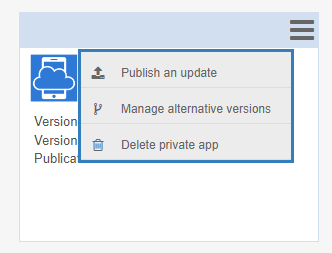
3. Download the latest version, check the information about your application and click on Next.
4. Before clicking Publish, if you want your application to update automatically on several policies, check the box “Automatically update this app in the policies where it is installed”. You can then choose to update the application on several policies or on all of them at the same time.
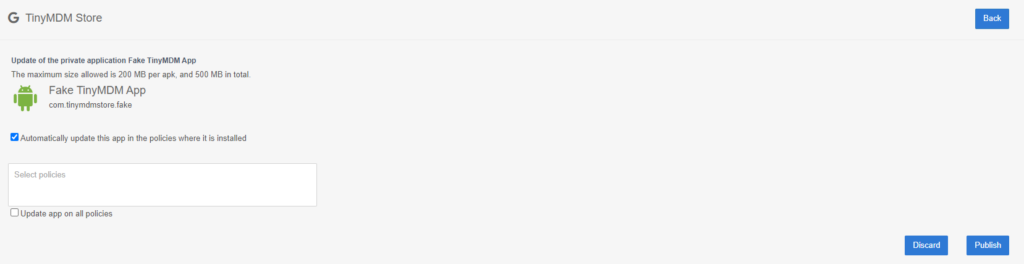
By clicking on Publish, your private application will be updated on the appropriate devices.
C. Downgrade to a previous version of your private application 
If for technical reasons you want to downgrade the version of your private application (for example, from version 20 to version 18). You have to proceed in this order:
- Go to Policies tab, then modify the one you want. On the policy, remotely uninstall the application from the Apps management menu.
- Ensure you uninstall the application on the desired devices. You can use the advanced search in the Devices tab to confirm that it is no longer installed)
- In the TinyMDM Store, follow the procedure to update your apk, but choose an older version, and click Publish.
- In the desired policies, install your apk. The earlier version of the apk will install on devices where the application is not installed. For devices where the most recent version has not been uninstalled, nothing will happen, they will keep the most recent version.
D. Add an URL used in priority to download your app 
This feature allows you to link an internal URL (like an Intranet) to your APK, which will be used preferentially to download the APK to devices instead of downloading it from the TinyMDM servers. The goal is to have potentially faster downloads by using an internal URL.
In case the download via this URL fails, the APK will be downloaded to the devices directly from the TinyMDM servers as usual.
- Go to the TinyMDM Store, and click on the menu of your private app.
- Click on Add alternative download URL.
- Enter the URL you want to use in priority to download your application.
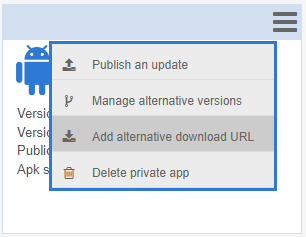
E. Uninstall / Delete a private application via the TinyMDM Store 
1. To uninstall a private application, go to the desired policies. Then, click on the menu of your private application and click Uninstall.
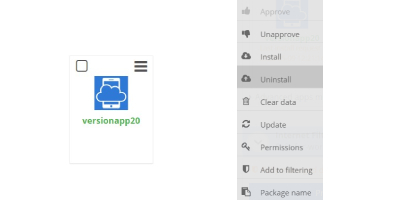
2. To completely delete a private application, go to the TinyMDM Store, click on the menu at the top right of the submitted application, and select Delete Private App.
3. To confirm the deletion, type delete in the text field and click OK.
Warning: the application will no longer be accessible via the TinyMDM console. If you want to uninstall it remotely from the devices, you must first uninstall it via the policies.
