How to deploy and manage your own business app?
If you’ve already added your application through the TinyMDM Store, make sure to delete it before adding it to the Managed Play Store. To do so, you simply need to go on the Enterprise approved apps, then on the TinyMDM Store, click on the menu at the top right of the submitted apk, and select “Delete Private App”.
A. To deploy an apk
1. Go in the Enterprise approved apps tab and within the Managed Play Store box, click on Private Apps.
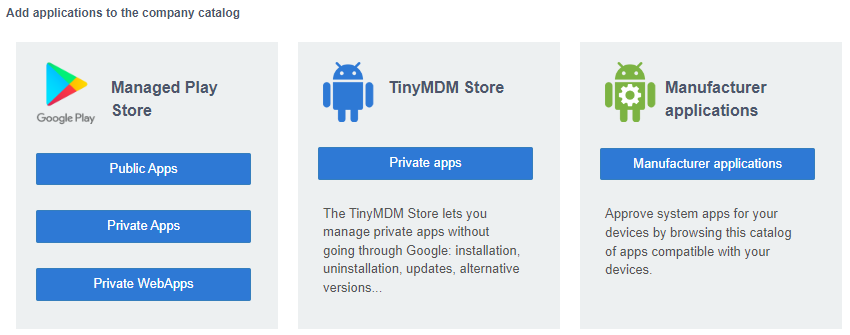
2. Click on the ![]() button at the bottom right of the managed Google Play window.
button at the bottom right of the managed Google Play window.
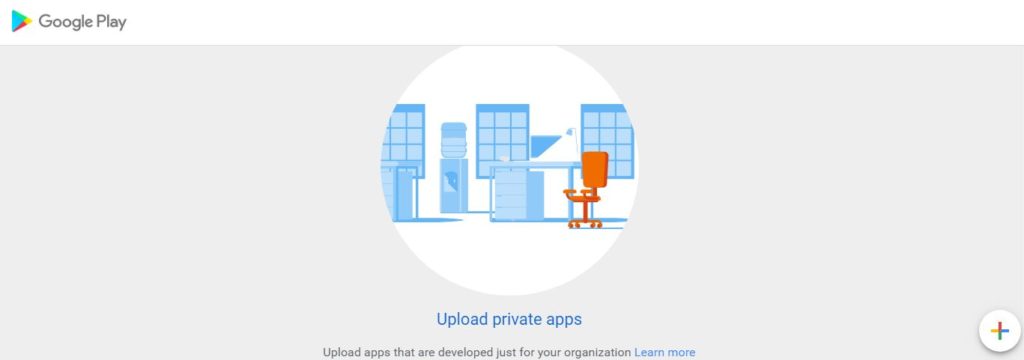
3. Name the application and click on Import APK. Select your .apk file, and click Create. Enter an email address to which to receive notifications about your application.
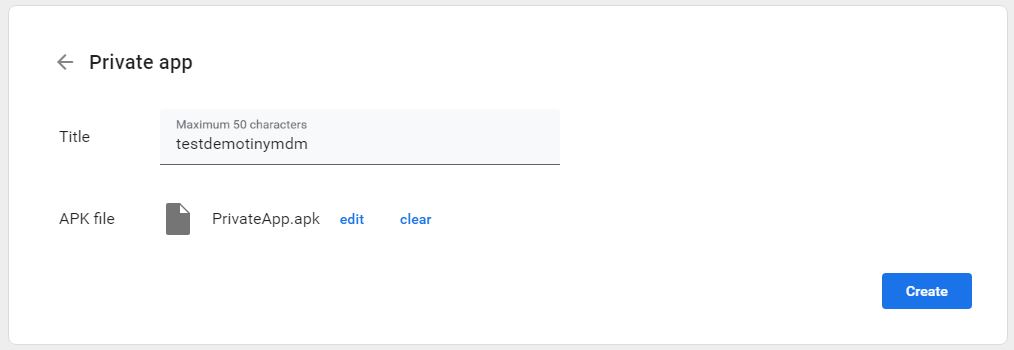
4.You’ve created your private application on your private Play Store, but you haven’t added it to your enterprise catalog yet. You need to wait a few minutes until the import is complete before you can add it. To do this, click on your app, and after a few minutes you’ll see that the Select button is no longer grayed out and now clickable.
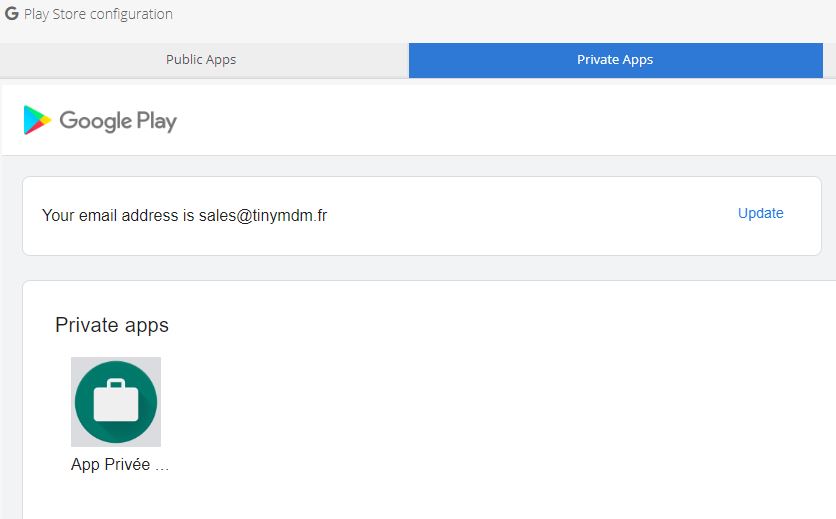
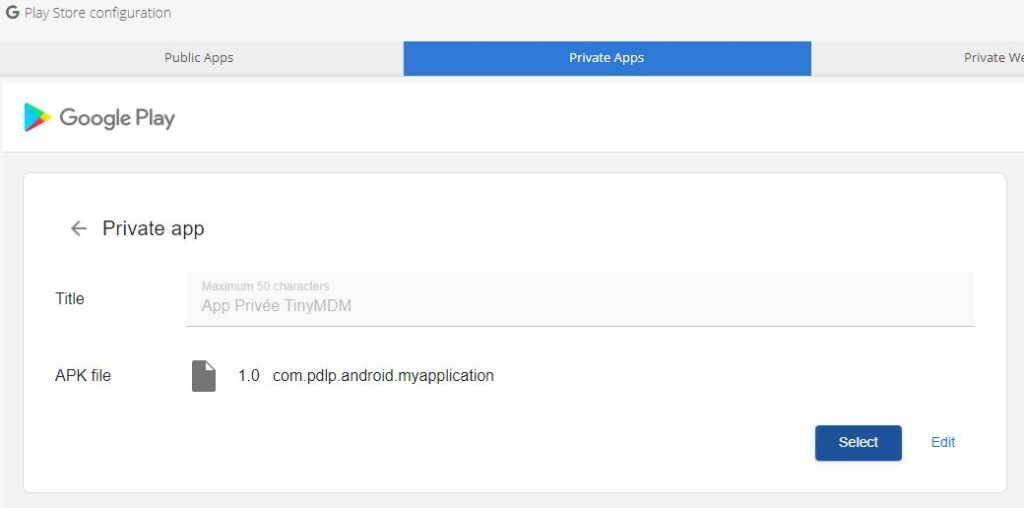
When you upload an APK file through the Private Play Store, it needs to follow the Play Store guidelines:
- First, you should sign your APK just like you would for a normal public APK. For that you have to ask the developer of your app to generate a signed APK (it will generate a key, it is very important to keep this key to be able to update the app in the future), instead of a debug APK.
- If you want to update your private app, the version number of the new APK file should be strictly higher than the previous version (this is an Android requirement).
- The package name (ID of the app) have to be unique among all public or private applications published through the Play Store. If the package name is already used on the Play Store, an error message will tell you to change the package name. To do this, you must tell the provider of your application to make a new APK with a different application ID (one that is not already present on the Play Store). From a technical point of view, if the provider use gradle to build the app, the application identifier is located in the build.gradle file of the application under the name “applicationId”. The provider must modify this property and create a new APK.
B. To update the version of your apk
- Go in the Enterprise approved apps > Private app and click on the application you need to update
- Click on Edit and upload the .apk file that includes the new version
- Your application will be updated in the same way as public applications in the Google Play Store, according to the settings defined in the “Set the default update mode for the Play Store” section of your policy. For example, if you have selected the Always option, the new version of your APK will be installed automatically on the devices concerned. To find out more about updating applications via TinyMDM, click here.
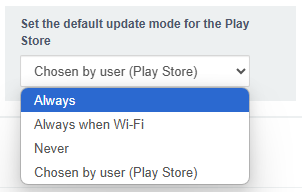
C. To unpublish your private application
Unpublish a private application:
- From the Enterprise approved apps tab
- Click on the application icon and then on Make advanced changes in the “Advanced modifications options” tab
- Log into the Google Play Console with your Enterprise Google account
- In the left side menu and on the “Publish” section, then under “Configuration”, click on Advanced settings
- Under “App availability”, select “Unpublished”
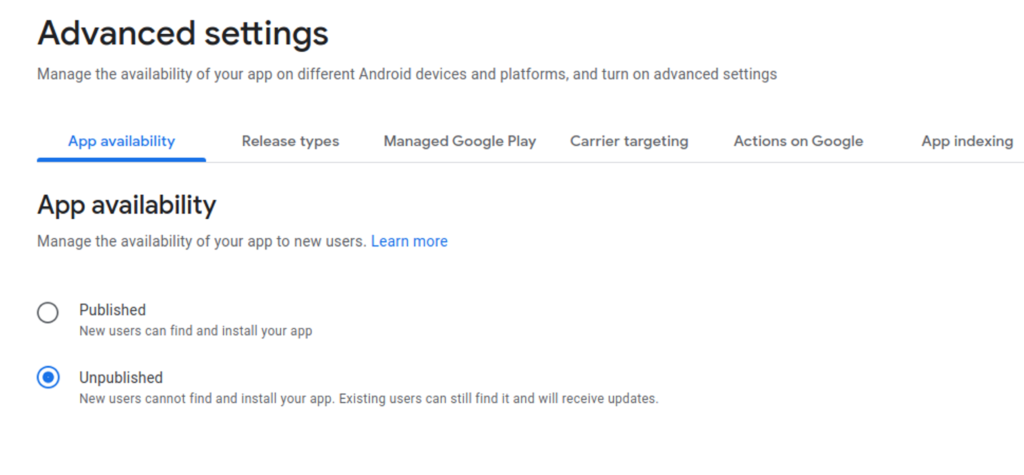
For information, this action will unpublish the application from the Playstore but it will not delete it.
