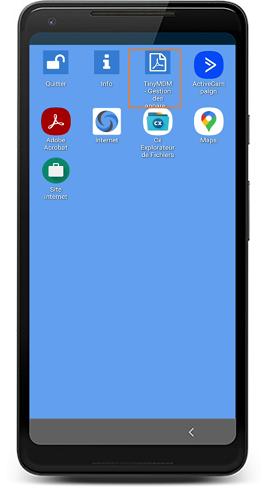How to create files shortcuts in kiosk mode?
Prerequisites:
- To be able to add a files shortcuts on the homepage, the file has to be downloaded on the console (shared files tab). Click here to learn more.
- To be able to open the file’s shortcut, an application to open it must be installed on the device. (as Adobe Acrobate for PDF files)
Create a file shortcut
- Once the file is downloaded from the Shared files tab, go on to the Policies and click on the icon to modify
 the policy of your choice.
the policy of your choice. - At the bottom of the policy, in the Shared files sub-tab, check the appropriate file to approve it in the policy and to download it on the devices. Click here to learn more. file shortcut
- Then go on the Apps management sub-tab. Among the listed applications, you should see your shared file’s icon with the title in red. You just need to click on the shortcut for it to turn green and appear on the device’s homepage.