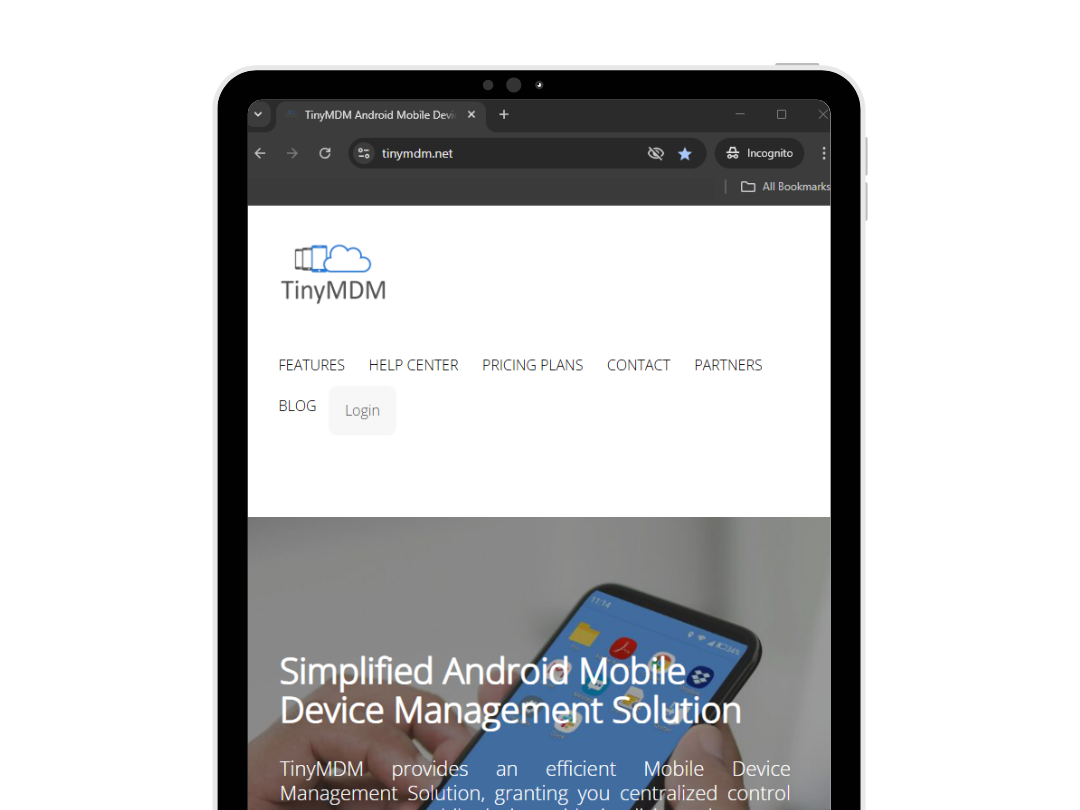How to choose the home page URL on Chrome or TinyMDM secure browser?
Prerequisites: the Chrome browser or Internet secure browser must be approved in the desired policy to follow this tutorial. Discover how to approve and install a public application via TinyMDM.
1. Connect to your TinyMDM account and open the Policies tab.
2. Click on Modify to modify the policy of your choice, or click Create a policy to create a new one.
3. Scroll down the policy until the Apps management subtab and search for the Chrome or Internet app:
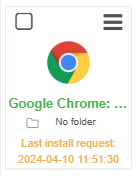
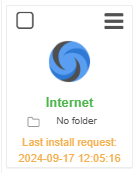
4. Click on the menu of the app (![]() ) and click on Configuration to open the managed configuration of the app.
) and click on Configuration to open the managed configuration of the app.
5. Within the managed configuration, locate the field labeled ‘Configure the home page URL‘ and click the Enable button. This will allow you to enter your desired URL as the homepage. Ensure you enter the URL precisely, without any special punctuation or space, as shown in the example below:

Once you have entered the URL, scroll back to the top of your configuration page and click ‘Save‘. The specified page will then appear as the homepage of the browser on all devices associated with this policy.