How to clone a policy from one TinyMDM account to another?
This feature is only available for our reseller partners who need to manage the TinyMDM accounts of their customers.
Prerequisites:
- To be a TinyMDM partner
- To have multiple customer accounts created via the signup link dedicated to your partner company
- To have register the EMM company on each TinyMDM account
Duplicate a policy from your partner account to your clients accounts
If you are a TinyMDM partner and manage several customers, we strongly advise you to have one TinyMDM account per customer, rather than managing several customers in a single account. The advantages are multiple: you can deploy different versions of applications depending on your customers; Wi-Fi networks, authority certificates, files are not common, etc.
This being said, to avoid having to redo all your configurations from scratch on a new client account, it is possible to clone a policy and all associated elements (files, applications, contacts, settings…) from one account to another.
To do this, you must first create a new customer account via the dedicated link (your partner link) so that the account is attached to you. You must also log in to this new account once to register the customer’s EMM company. Only after you’ve completed this steps, you can proceed to the next steps:
- Log in to TinyMDM using the email address you chose as your partner login.
- In the popup that appears, select your primary account (the one with the same address you used to log in).
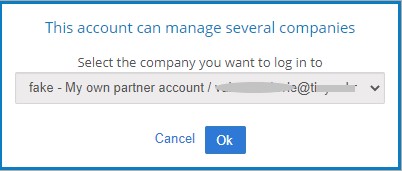
- Go to the policy you want to clone to a client account
- At the top right of the policy, click on the Copy Policy to another account button. If you don’t see this button, you either don’t have multiple client accounts created or you are not logged into your main account (you can only clone policies from your main account to client “sub-accounts”).
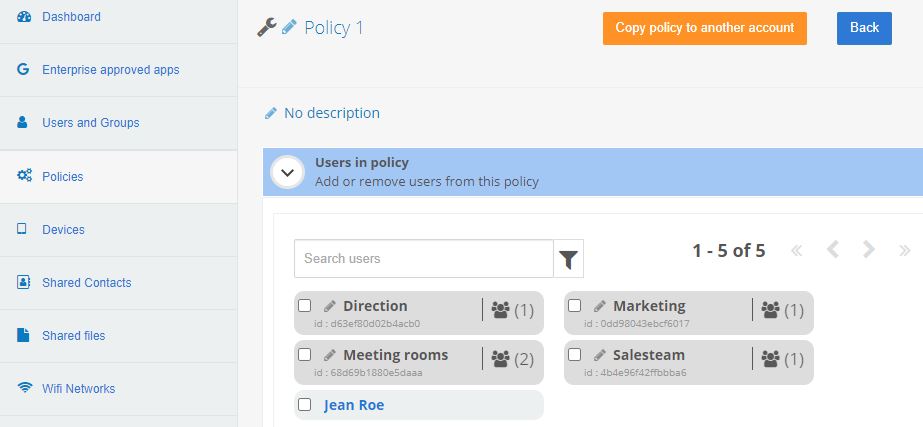
- Choose the managed sub-account you want to clone the policy to (if you don’t see the sub-account you are interested in, it is either because you are not the manager or its EMM company is not registered).
- Select the items you want to exclude from cloning (by default, you will clone everything) and click Next.
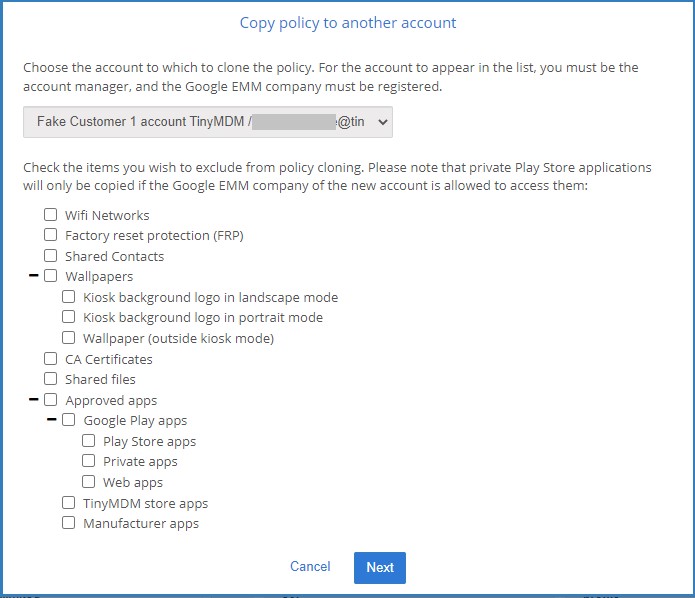
- If any items cannot be copied, they will be displayed here. Click Yes to confirm the cloning.
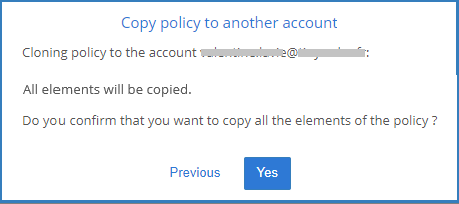
- You can log out of this account, and log in to the account you have cloned the policy to. There you will see your policy, applications, files, networks, etc. that you wanted to clone.
