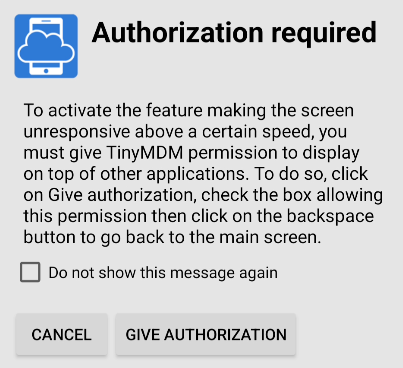How can you restrict the use of devices while driving, by blocking the use of the touchscreen?
The road safety feature locks the touchscreen on the device above a certain speed. It does not block the applications displayed on the device but simply prevents the user from touching the device while driving.
To enable this feature:
- Go to the Policies tab
- Click on Edit to modify the policy of your choice
- Scroll down the policy to the Screen control sub-tab
- Under Set a maximum speed above which the device screen will not respond for security reasons:
- You should enter the maximum speed at which you can use the touchscreen when driving
- You can choose the km/h or mph

When the device exceeds the maximum speed indicated in the policy, the touchscreen will lock but the application open on the screen will continue to work. The driver will then have to slow down or stop if he wants to be able to use the touchscreen again.
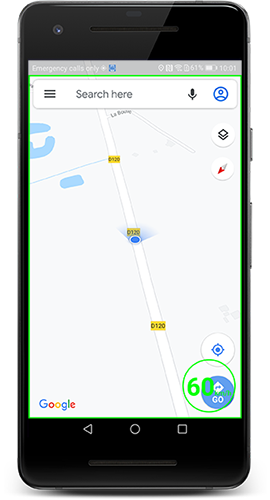
Note: a “Authorization required” pop-up may appear on the device the first time you activate the feature. This pop-up requests access to the device settings to enable TinyMDM to be overlaid on other applications, an action that is essential for making the screen unresponsive above a certain speed. All you have to do is click on ‘Give authorization’, then search for TinyMDM in the list of suggested applications and allow the overlay of this application.