How to allow the installation of applications from the console?
1. Make sure that the application your approved from the policy, is visible on the managed Play Store of the device.
2. Request a remote installation by following this tutorial and make sure the device took it into account.
3. Then check if the install of the application directly from the managed Play Store of the device works.
Following your tests, if the install request works from the device but not remotely from the TinyMDM console, follow the below steps.
If the remote installation is not working
Click here to go on the managed Google Play agreement page.
At the top right, be sure to be connected with the EMM enterprise account, visible on your Enteprise Approved Apps tab:
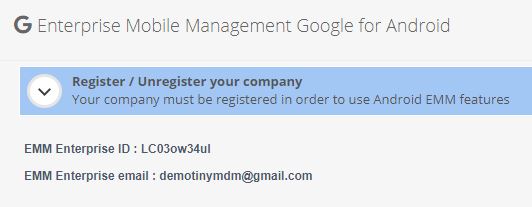
After reading the Google Play admin agreement, tick “I have read and agree to the Google Play admin agreement.” and click on Accept.

Close the managed Google Play agreement page.
In the policy of your choice, request a remote installation of application. It is now taken into account and visible among the installed applications on all the devices of this policy.
