How to use the search on TinyMDM?
The advanced search on the devices tab allows you to display only certain devices, according to different criteria: reset, pending Android update, recent synchronization, work profile, fully managed etc.
1. Advanced search of devices
To make a research of devices, you just need to click on ![]() on the devices tab. An advanced search tab will be displayed on top of the devices’ list.
on the devices tab. An advanced search tab will be displayed on top of the devices’ list.
The advanced search lets you display only certain devices, based on different criteria such as operating system management, synchronisation, enrolment status, battery status and compliance.
Another possibility is to search for devices in a more precise way, according to different criteria:
- device / device model
- date of enrollement
- Android / TinyMDM version
- manufacturer
- users / user group
- policy
- installed application (filtering possible based on the version of the application)
- group
2. Filters and fields
Filters for operating system management, synchronization management, enrollment status management, battery management, compliance management and users transfer in progress can be combined, but only between different categories. In other words, you can select one option from Operating system management and one from compliance management, but not two options from the same category, such as two from operating system management.
Search fields by device name, user etc. can be combined with each other, as well as with the various filters above.
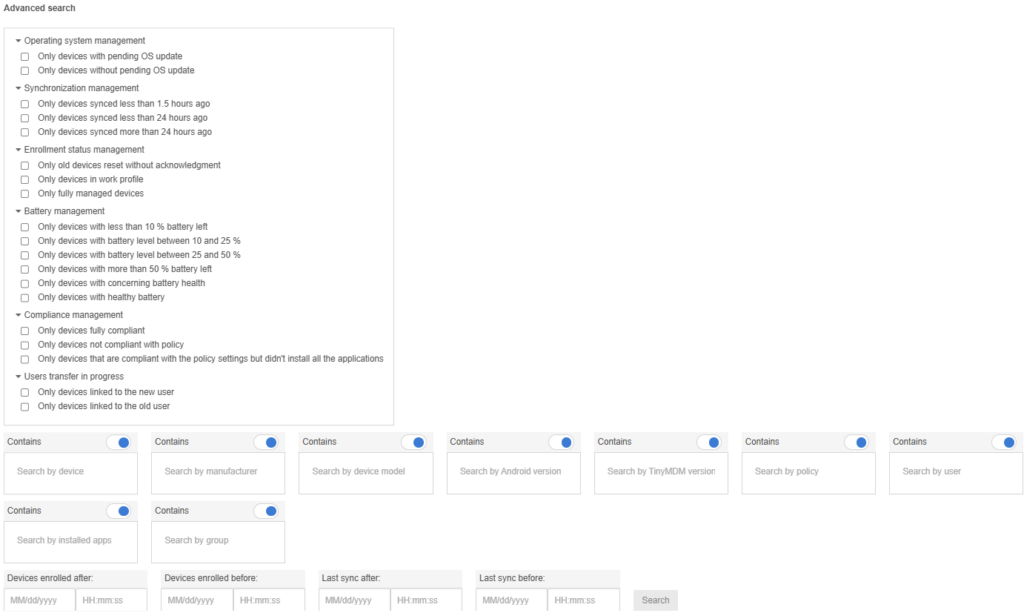
3. Examples of advanced searches
Search for devices running a specific version of my app 
If you want to see which devices use a specific version of one of your applications, go to the Installed apps search field and select the relevant application. If the application has more than one version, a sub-tab entitled “Any versions” will appear, allowing you to select the desired version.
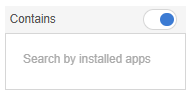
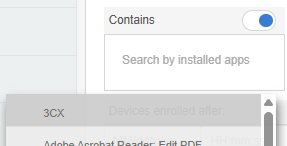
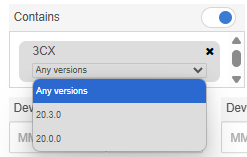
Search for devices that haven’t contacted the console in a while 
To identify devices that have not contacted the console for some time, you can use the Synchronization management filter. This allows you to filter:
- Only devices synced less than 1.5 hours ago, OR
- Only devices synced less than 24 hours ago, OR
- Only devices synced more than 24 hours ago
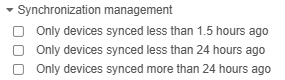
You can also be more precise by querying a specific date and time, using the “Last sync after” or “Last sync before” options.
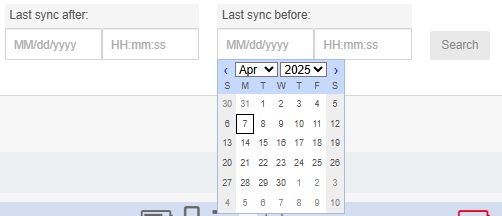
Search for devices that have not yet updated to the latest version of TinyMDM 
To find out which devices in your fleet are not up to date with the latest software version, go to the TinyMDM version search box. Check the “Does not contain” option, then select the latest version available. Devices that are not up to date will appear.
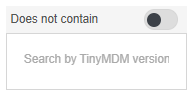
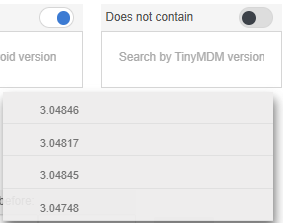
4. Device sorting
By default, devices are sort by name in alphabetical order. By clicking on ![]() , you can reverse the sorting order. You can also decide to sort them by creation date or by last sync date by clicking on the drop-down bar.
, you can reverse the sorting order. You can also decide to sort them by creation date or by last sync date by clicking on the drop-down bar.
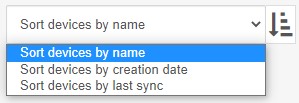
If you want to see information about a particular device, for which you know either the device name, the user or one of the different device identifiers (device id, serial number, device name, IMEI, ICCID), enter this information in the Search device field.
