Why and how to create Anonymous users?
“Anonymous” users are useful when you don’t want to link a specific person (and its email address) to a device. It could be used for example if the user profile is going to be shared by a team, or link to several devices.
A. Create anonymous users one by one
When you’re adding users one by one (clicking on Add user from the Users tab), tick the Anonymous user checkbox. You will only be asked for the user’s name (mandatory) and directory name.
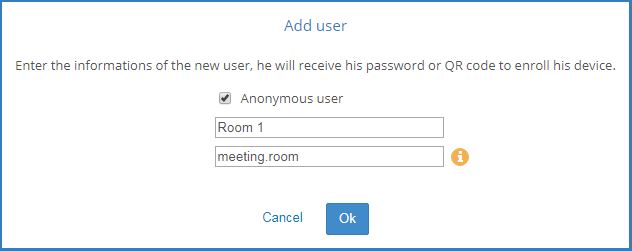
B. Import them from a CSV file
To import a CSV file, click on the Import users button and select a CSV file with the following structure: user_name;user_email;group_name;directory_name;is_anonymous :0 or 1;
To create a Anonymous user in your csv file, you have to enter 1 in the is_anonymous field. Then you will be able to leave the field user_email empty, but make sure to precise the directory_name field.

Example: Salesteam South;;Sales;salesteam.south;1
