Simply follow the steps or watch the video tutorial to get started
To help you fully enjoy your free trial, we provide this TinyMDM quick start guide in five main steps, which you can follow in writing or via our video tutorial.
1) REGISTER YOUR BUSINESS
1 minute
Prerequisites: you need to have a TinyMDM account. If you haven’t yet signed up for a free trial, click here.

First of all, you need to register your company. From your TinyMDM account, go to the Enterprise Approved Apps tab, open the Register / Unregister your company subtab and click the Register your company button.
Then follow the tutorial below to register your company with a professional email address, a Google Workspace administrator account or a personal Google account.
Tutorial: How to register your business
2 ) SELECT YOUR BUSINESS-WIDE APPROVED APPS
Prerequisites: having registered your company

From the Enterprise approved app tab, open the Apps management subtab to choose which applications will be available globally for your organization. This includes public apps from the Play Store, as well as your private apps, website shortcuts (web apps), and manufacturer apps.
Important: Please note that selecting an app from this tab approves it at the global company level. This does not mean it will be automatically installed on devices. For an application to be deployed to mobile devices, you will then need to specifically authorize it via a policy.
1. Public Apps (available on the Play Store)
To approve a public app, in the Managed Play Store block, click Public Apps and search for it in the Play Store. Then, click the application, select it, and approve it on your TinyMDM administration console.
Tutorial: Public Apps
2. Private Apps
5 minutes
To add a private application on TinyMDM, you have two options: add it via the TinyMDM Store, without going through Google, or add it via the Managed Play Store. To understand how to add private applications using a specific method, please follow the tutorials below.
Tutorials: Private Apps (via the TinyMDM Store) / Private apps (via the Managed Play Store)
3. Web Apps
To create a website shortcut, also called a Private Web Application, in the Managed Play Store block, click Private web apps and create your web shortcut by entering its title, URL, and desired display method. Once your web application has finished publishing, you can approve it on your TinyMDM administration console. If needed, refer to the tutorial below.
Tutorial: Web apps
4. Manufacturer Apps
The Manufacturer Applications box includes all system applications available based on your devices’ different manufacturers.
To approve manufacturer apps, simply click Manufacturer apps button and check the applications of your choice. They will then appear in the list of approved applications and can be installed on devices, according to their policy.
Tutorial: Manufacturer apps
3) CREATE OR IMPORT USERS
60 seconds
To equip your teams with mobile devices, you need to create the associated users from the Users and Groups tab.

To create users in TinyMDM, you have several options:
- Create them one by one by clicking Add a user. Tutorial: Create a user or group
- Import a CSV file of your users by clicking Import users. Tutorial: Import users
- Synchronize your Microsoft Azure users by clicking Microsoft Azure synchronization. Tutorial: Synchronize users with Microsoft Azure
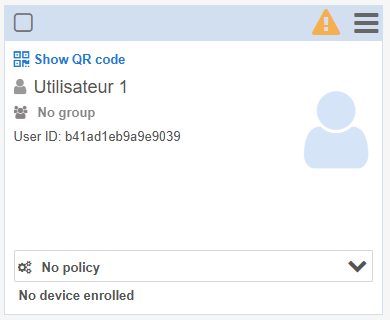
Created users appear as cards. If a user haven’t yet been assigned to a policy, the orange pictogram will appear on top of the card. You’ll need to create a policy (step 4 of the quick start guide) to link your user to it.
To save time, you can also opt for the multiple enrollment method. This feature allows you to avoid creating users one by one. Instead, users card are created when you enroll your devices. Tutorial: Multiple device enrollment and automatic user creation
4) CREATE A POLICY
5 minutes
The policy represents the security rules that you want to apply to the mobile devices:
- Go to the Policies tab, then click on Create a policy
- Select users (or groups of users) that are going to be assigned to this policy (you can easily modify it whenever needed)
- Setup your tailor-made policy thanks to the different tabs available: passwords management, apps management, internet filtering, Wi-Fi configuration, shared contacts, shared files…
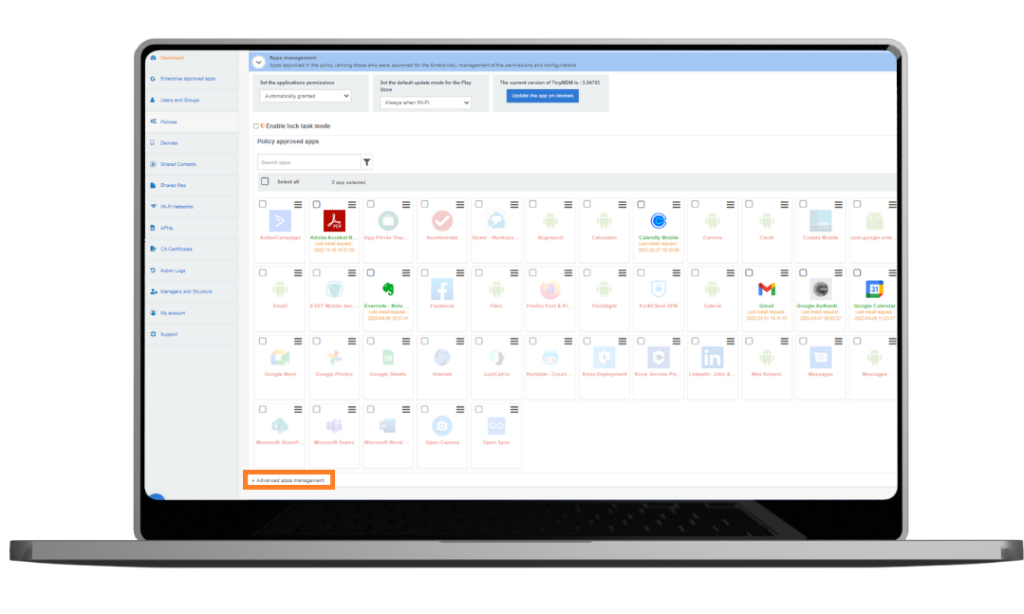
Tutorial: Create a policy
5) ENROLL YOUR DEVICES
5 minutes
Before choosing how to enroll your devices, consult our summary page of the different management modes offered by TinyMDM: BYOD, Fully Managed, WPCO, Kiosk mode…
a. Enroll a device in Fully Managed Mode (COBO) or Kiosk Mode (COSU)
Prerequisites:
- The device must be new or reset to factory settings.
- This enrollment method is not compatible with Huawei (EMUI 5 or less) and Xiaomi devices. Please refer to the enrollment via afw# code method.
1. On the first screen displayed at startup, tap six times in a row, anywhere on the screen (but six times in one spot), and wait a few seconds.
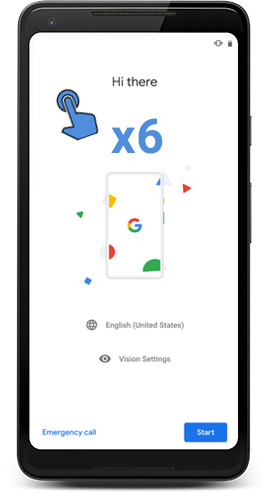
Note: even if the first screen is often the one where the language selection is made, it may vary according to the manufacturer of the device. Whatever the first screen is, the important thing is to tap six times on the initial screen, whatever it is.
2. The camera of the device opens: the QR code must be scanned (visible in the administration console, or by email if it has been sent to the end user). If the device doesn’t have a camera, you can display an enrollment token instead and type it in. If you preconfigured wifi networks on the administration console, you can select one, by clicking on Add a preconfigured wifi. The device will automatically be connected to the selected network, thanks to the QR code.
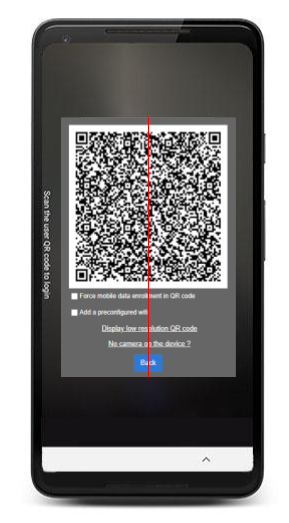
The feature “Force mobile data enrollment in QR code” is not compatible with Android 10 devices.
3. If you didn’t preconfigure a wifi network, you can select one, enter it’s password and follow the steps of the configuration wizard.
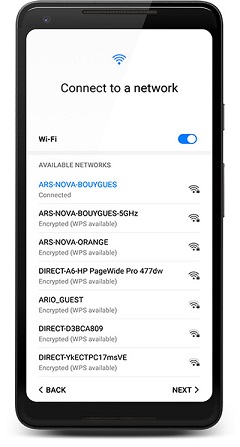
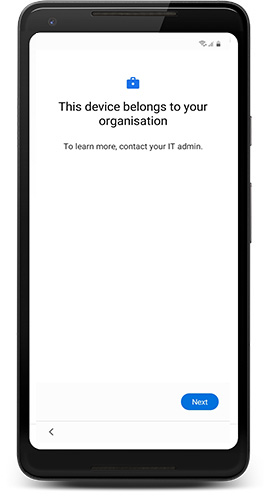
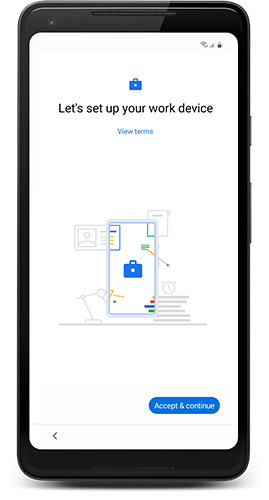
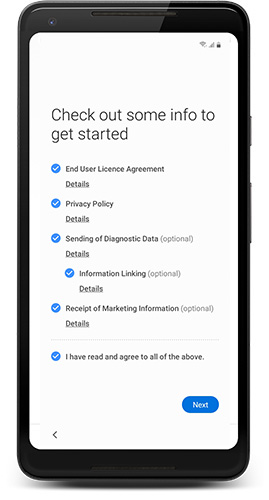
4. The device automatically downloads TinyMDM. Click Begin and accept the Terms of Use.
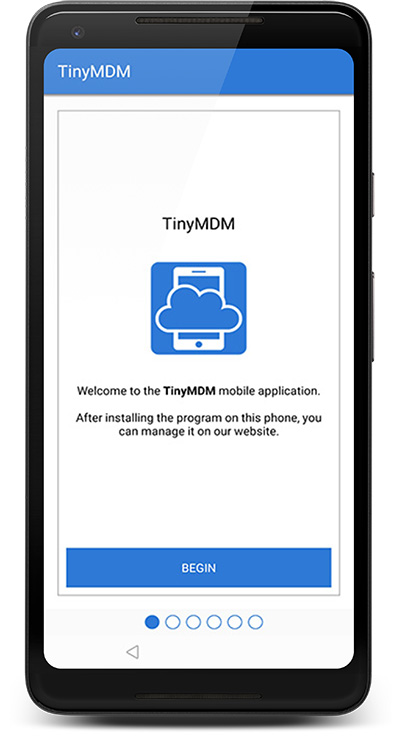
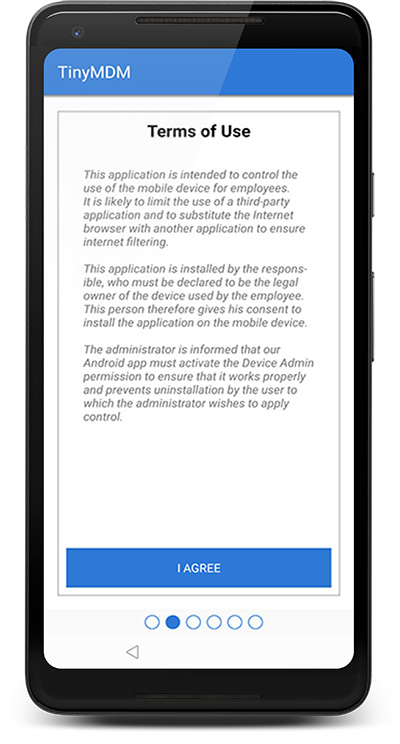
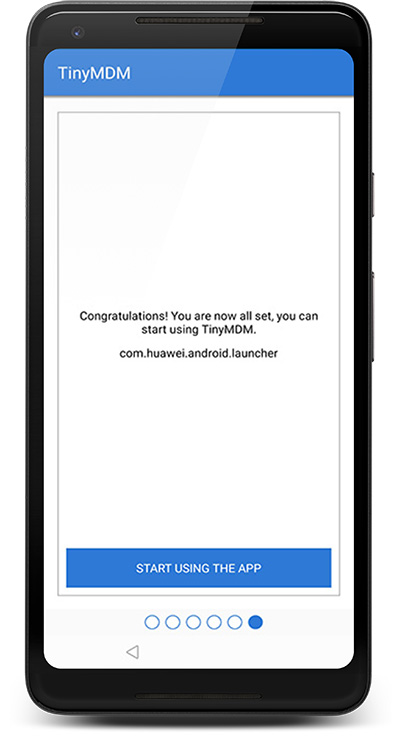
5. The configuration defined in the policy applies directly!
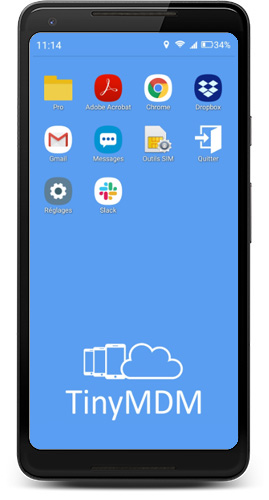
b. Enroll a device in WPCO mode
Even if it’s personally enabled, the device belongs to the organization, hence you must follow the same steps as to enroll a fully managed device (see above). The only difference here is that you must check the box “WPCO enrollment” below the QR code in TinyMDM. Learn more about our WPCO enrollment method.
c. Setup a work profile on a device (BYOD mode)
Enabling a Work Profile is ideal for managing employee-owned devices (BYOD) or giving more freedom to employees using a company-owed device: it allows companies to manage the business data and apps, but leave everything else on the device under the user’s control. To setup a work profile on a device already in use:
1. Download the application “TinyMDM” on the Play Store
2. Open the application and choose the option “Work Profile”
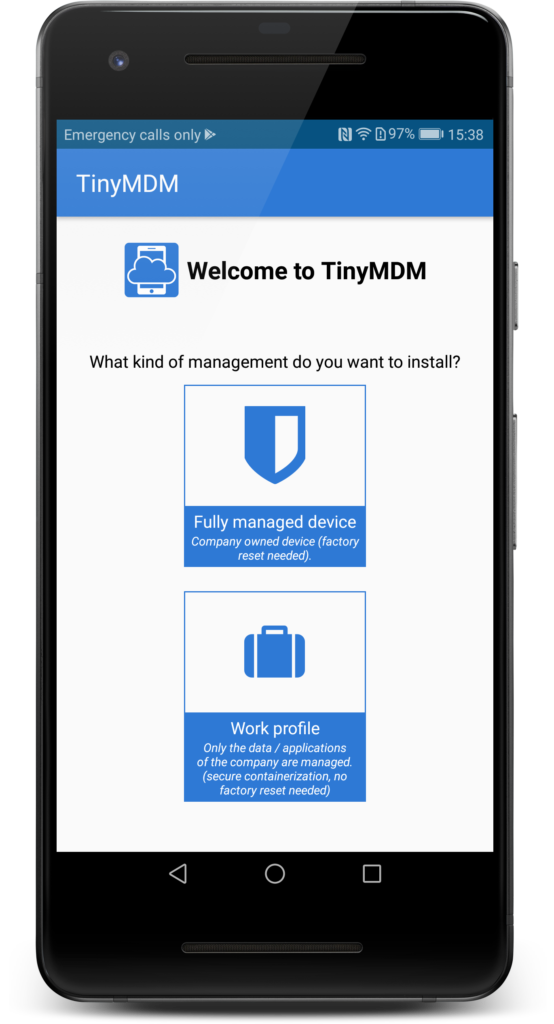

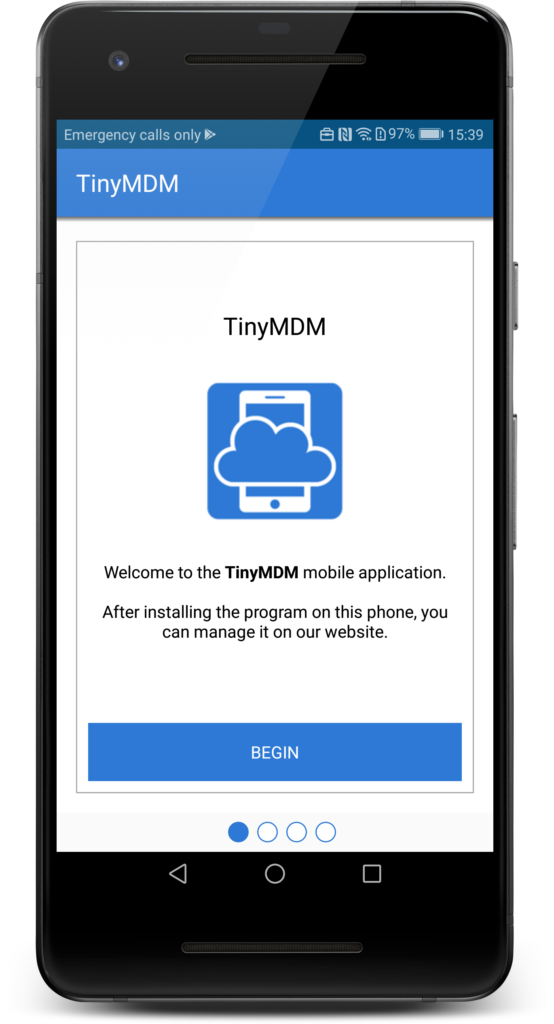
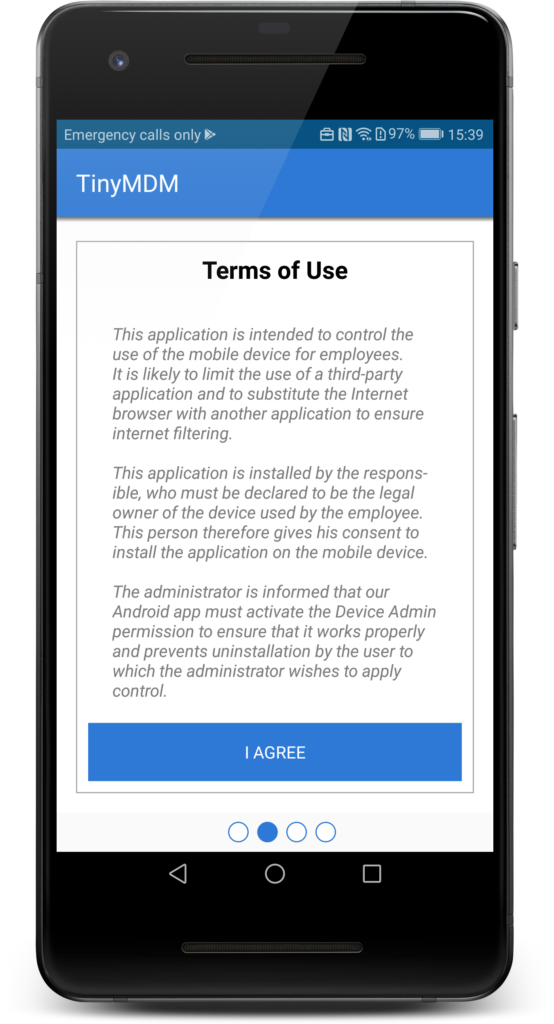
3. Follow the configuration wizard and accept the Terms of Use
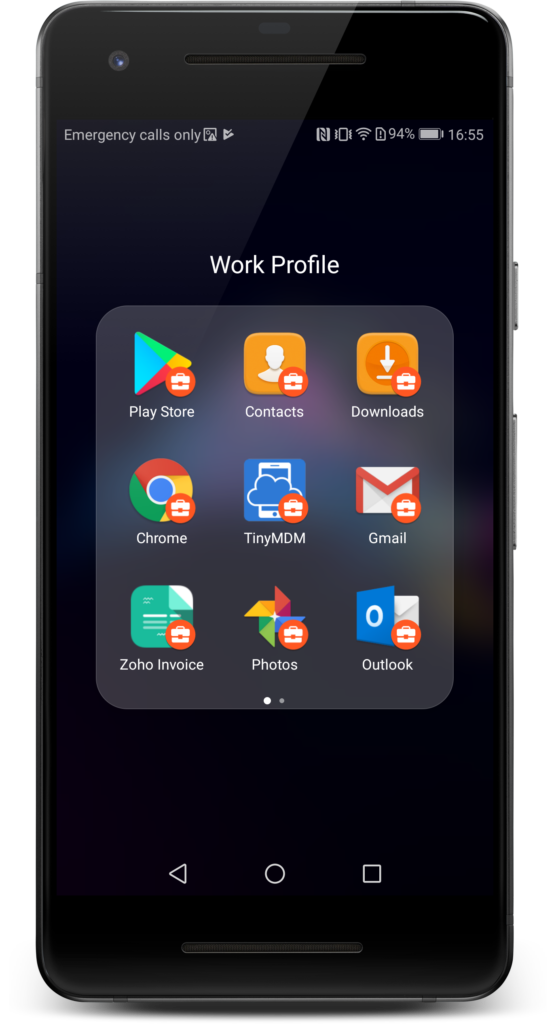
Business-related apps managed by the Work Profile have a particular business icon setting them apart from personal apps. They are held in a secured container and, depending on the policy affected to the device, a secure password will be needed to access it.
The Play Store inside the Work Profile will only display the Enterprise approved apps, but users can access the Play Store as usual once outside the Work Profile.





