One Device, Four Flexible Management Options
Enterprises must manage a wide range of devices, including corporate-owned, employee-owned, and sometimes a mix of corporate-owned / personally-enabled devices. Given all these different levels of ownership and usage, businesses need to ensure the safety of business apps and data on any device used for work thanks to specific management modes. With TinyMDM, official Android EMM partner, IT administrator can manage personal devices used for work, company-owned devices for business use only or personally activated, and company-owned devices in kiosk mode..
BYOD
Work profile on a personal device
Work profile management is intended for managing employee-owned devices (BYOD) and company-owned / personally enabled devices (WPCO).
The device holds professional apps and data in a secure container, but enterprises have no visibility or access to the user’s private data, and the inability to implement device-wide security policies.
WPCO
Personal profile on a company-owned device
Formerly known as COPE, this mode is particularly well-suited to companies that need to have greater control over their employees’ mobile devices, while allowing them to use them for personal purposes.
The company’s IT administrators can manage business applications, apply security updates and remotely delete business data if necessary, while leaving the employee’s personal data intact.
COBO
Fully managed on a company-owned device
Fully Managed mode is ideal for corporate-owned devices intended for professional use. Enterprises can keep a control over which apps and data are allowed on the device.
Creating a secure mobile workspace can require extra layers of security, which is why you can also manage device-wide controls.
COSU
Kiosk mode on a company-owned device
Kiosk mode is the ideal management mode for public environments (point of sales, museums, restaurants…) or employee facing scenarios (inventory management, field service…).
It locks down the use of a device to a single app (or small set of applications). Only authorized apps appear on the screens, the user can’t add any other applications.
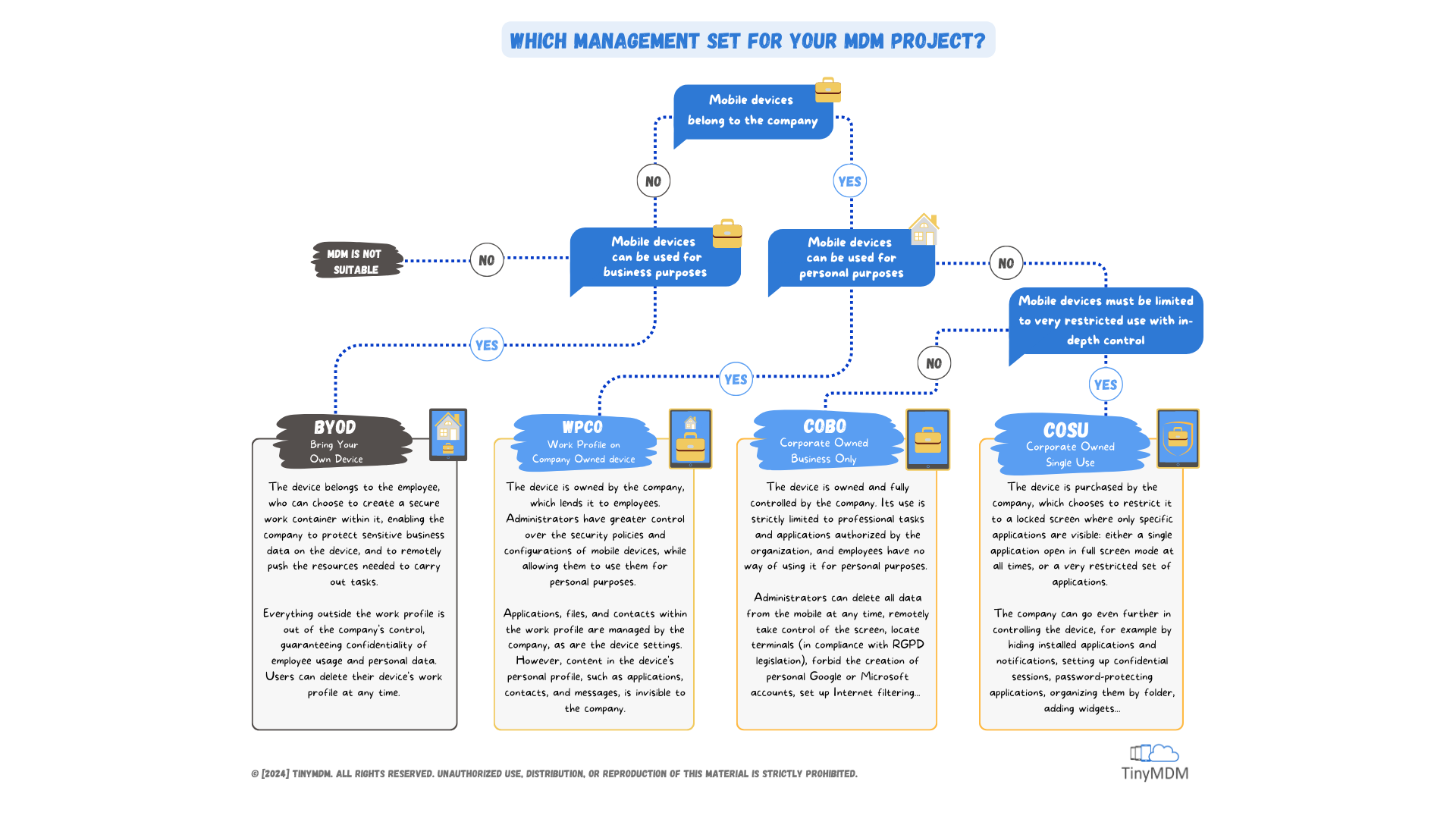
What are the differences between the four management modes of TinyMDM?
Corporate Owned Single Use (COSU) / Corporate Owned Business Only (COBO) / Work Profile on Company Owned (WPCO) / Bring Your Own Device (BYOD)
| COSU | COBO | WPCO | BYOD | |
|---|---|---|---|---|
| Applications management | ||||
| Passwords management | ||||
| Remote factory reset | ||||
| Share professional files | ||||
| Share professional contacts | ||||
| Manage connectivity settings | ||||
| Send messages / notifications | ||||
| Manage CA certificates | ||||
| Configure Android OS updates | ||||
| Screen control (wallpaper, sleep mode, brightness…) |  | |||
| Location tracking |  | |||
| Location history |  | |||
| Remote view / Remote control | ||||
| Configure a VPN | ||||
| Create confidential sessions | ||||
| Hide applications | ||||
| Add password on specific applications |
![]() Only on the work profile container
Only on the work profile container
![]() To Manage Wi-Fi only
To Manage Wi-Fi only




