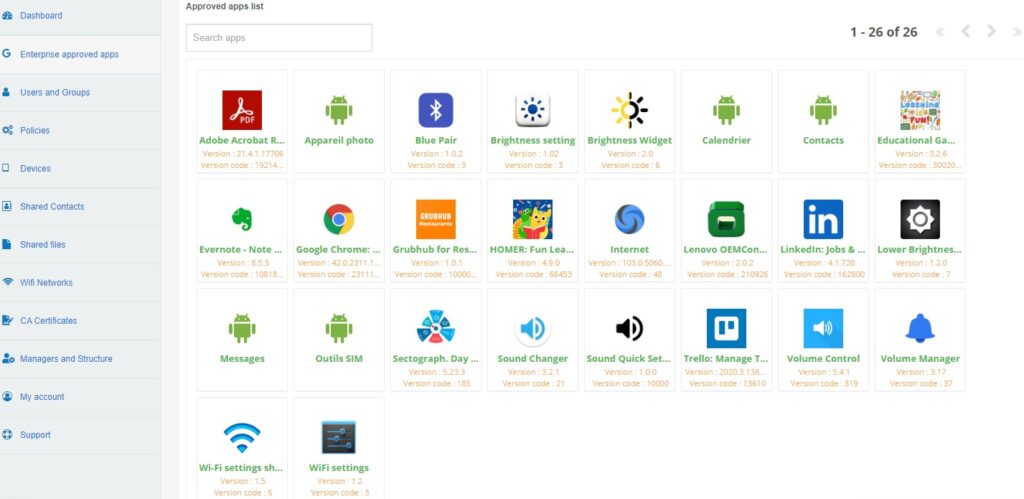How to remotely manage applications within your company?
Thanks to the TinyMDM mobile management solution, you can remotely manage a whole range of applications: Play Store Managed applications (public, private and web), private applications via the TinyMDM Store (which bypasses Google), and manufacturer-native applications. You can find details of these applications below.
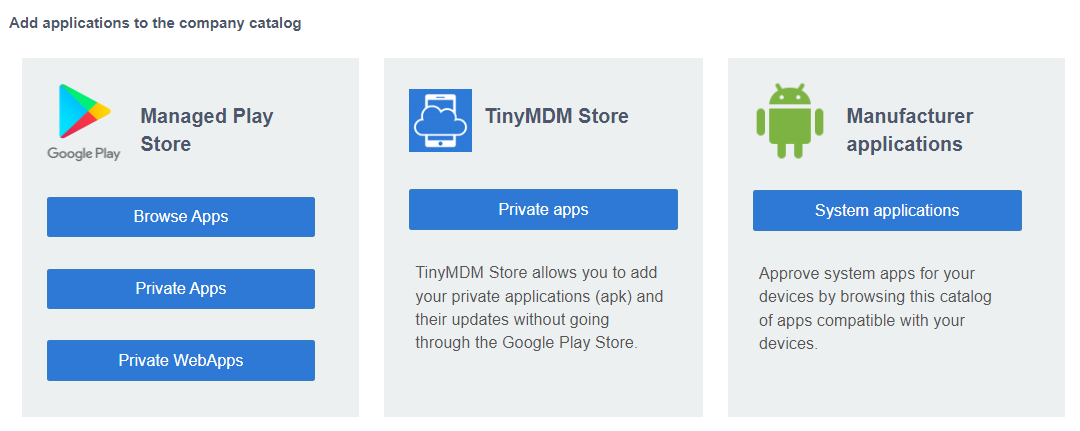
From your admin console, go to the Enterprise approved apps tab and under Apps management, select the type of application you want to approve.
A. Managed Play Store
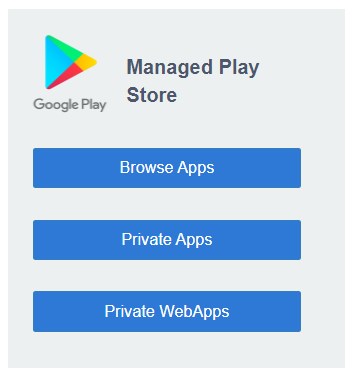
1. To approve a public application, available on the Play Store
- Click on Browse Apps in the Managed Play Store
- Search for your application directly on the Play Store
- Click on the Select button and then on Ok to approve the application at enterprise level. If you wish to approve (and/or install) it directly at the policy level, check Directly approve and/or install the app on selected policies, then select the desired policies. Click on this tutorial to find out more.
Can I deploy paid applications? It is not possible to manage paid apps from the Play Store. In fact, the solution works with Android for Work to manage business mobile devices, and this Google platform does not support the installation and management of paid apps. To get around this Google restriction, you can approach the developers of the applications you wish to deploy to obtain licensing options. You can ask the developers to provide you with a downloadable version of the application without upfront payment, which unlocks with a license key that can be pushed via a managed configuration. Or you can ask them to set up an external license and send you an APK file that you can deploy as a private application with TinyMDM.
2. To approve a private application via the Play Store and approve it
- Click on Private Apps. In the Google Play window that opens, click on the + at bottom right.
- Enter a title and import your .apk or .aab file, then click on Create.
- Wait a few minutes for your apk to import, then return to it and click on the Select button, then on Ok to approve the application at company level.
- If you wish to approve (and/or install) it directly at the policy level, click Directly approve and/or install the app on selected policies. Click on this tutorial to find out more.
3. To create a web app
- Click on Private web applications to arrive on the Google Play interface. Click on the + at the bottom right of the screen to add a web application.
- Fill in all the details to create your web app, following this tutorial.
B. TinyMDM Store
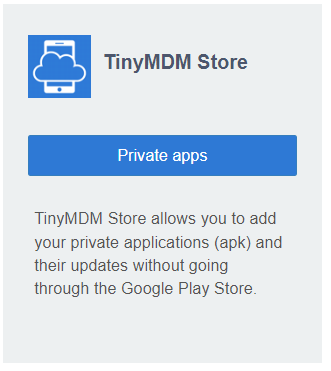
From the TinyMDM Store box, you can import your apks as private applications, and manage them remotely, without using the Google Play Store (useful if your application doesn’t meet the Play Store rules, for example). The maximum size allowed is 200 MB per apk, and 500 MB in total.
Click on this tutorial to find out how to approve a private application via the TinyMDM Store.
C. Manufacturer applications
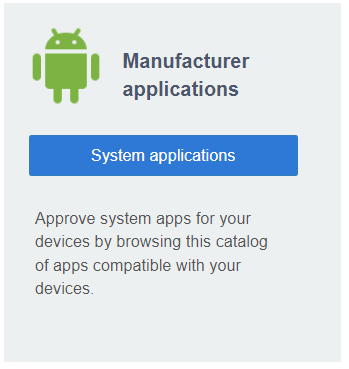
The Manufacturer Applications box lets you authorize manufacturer applications that would otherwise be hidden by default on your TinyMDM-enrolled devices. To find out how, click on this tutorial.
Once your applications have been approved at enterprise level, they will appear in the Approved apps list.